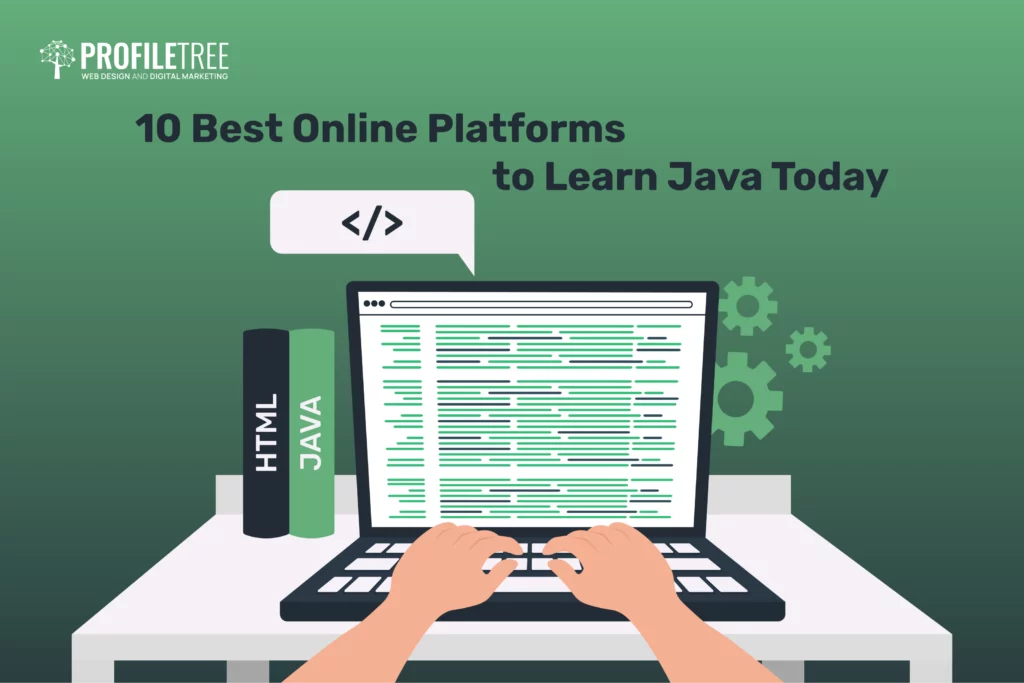As an administrator, you must know how to create and edit a member on a WIX website. Our video guides explain how to create members on your site, how to edit these members, block users, and how to create member-only pages on WIX.
Using site membership can mean offering premium content or having more personalised content for individual users. You might also add other members-only features, such as unique special offers.
Let’s explore how to access these functions of your WIX site.
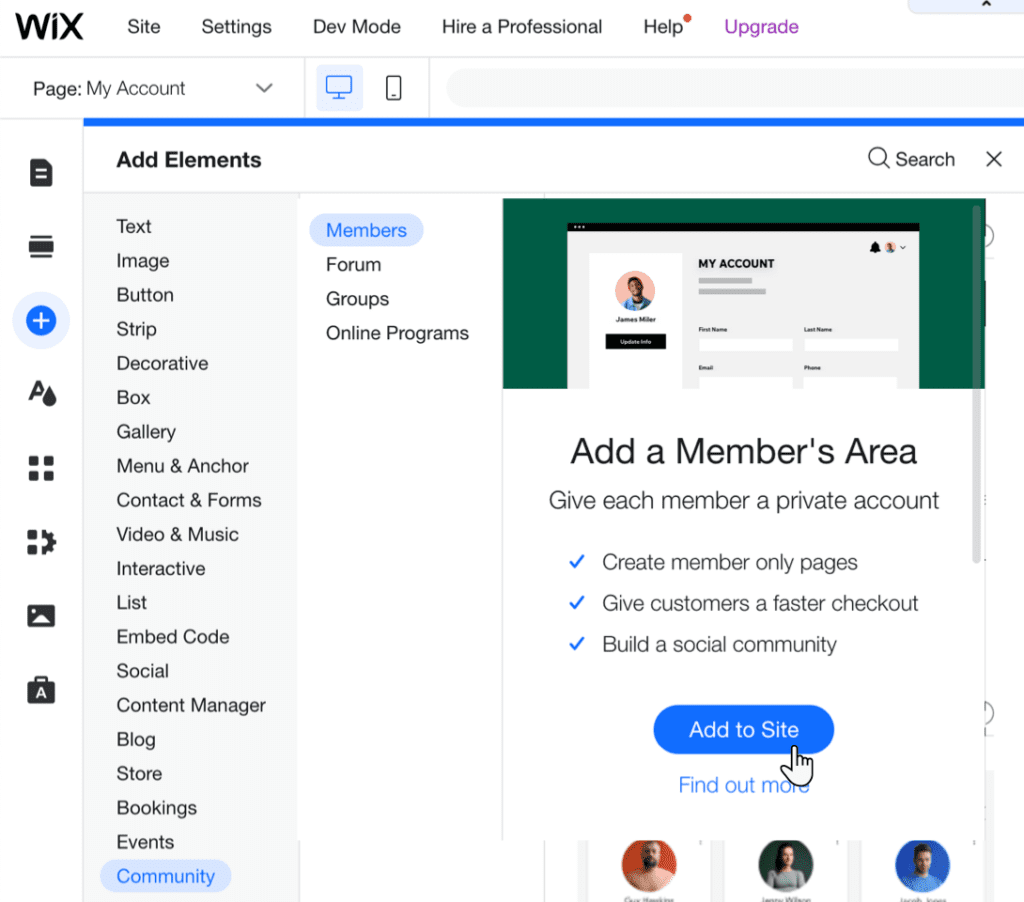
Table of Contents
Member on a WIX Site
Highlighting a member on a WIX site can be done through various means, such as showcasing their profile, achievements, or contributions to your community. Here’s how you can highlight a member on a WIX site:
- Featured Member Section: Create a dedicated section on your website’s homepage or a designated page to showcase a “Member of the Month” or a “Featured Member.” In this section a member on a wix site can include their profile picture, a brief bio, and a description of their contributions or achievements within your community.
- Member Spotlight Blog Posts: Write blog posts or articles that focus on individual members and their stories. Highlight their experiences, accomplishments, and how they have benefited from being a part of your community. Feature these blog posts prominently on your site.
- Testimonials and Reviews: Encourage members to share testimonials or reviews about their experiences on your site. Display these testimonials prominently on your website, either on a dedicated page or in various sections throughout your site.
- Member Directory: Create a member directory where all members on a wix site can be listed. You can sort members by categories, such as expertise or contributions, and allow users to click on each member’s profile to learn more about them.
- Achievement Badges: Implement a badge or rewards system for member on a wix site who actively engage with your site or achieve specific milestones. Display these badges on their profiles or in a visible section of your website.
- Member Stories or Success Stories: Share success stories of members who have achieved significant goals or milestones with the help of your community or website. These stories can inspire other members and showcase the impact of your platform.
- Interactive Member Spotlight: Host live events or webinars where you interview and feature a member in real-time. This can include Q&A sessions, panel discussions, or live member showcases.
- Member of the Week/Month Email Newsletter: Include a “Member of the Week” or “Member of the Month” section in your email newsletters. Share their profile and contributions with your entire member base.
- Social Media Recognition: Promote highlighted members on your social media channels. Share their profiles, stories, or accomplishments with your social media audience to give them wider recognition.
- Member Awards: Host annual or quarterly member awards ceremonies where you recognize and reward outstanding members. Feature the winners prominently on your site and in your communications.
- Featured Content Contributions: If members contribute content to your site, highlight their articles, videos, or other contributions on your homepage or relevant pages.
- Member Spotlight Widgets: Use website widgets or plugins to display a rotating list of featured member on a wix site’s sidebar or footer.
- Featured Member Interviews: Conduct interviews with members and publish them on your site. Share their insights, experiences, and tips related to your community’s focus.
How to Create and Manage a Member on a WiX Site
When you’re in the WIX dashboard, to add a member page, click on ‘Edit Site’ in the bottom left. You can also head to Site Actions to edit your site. This will open your WIX editor. Setting a page as members only is easy.
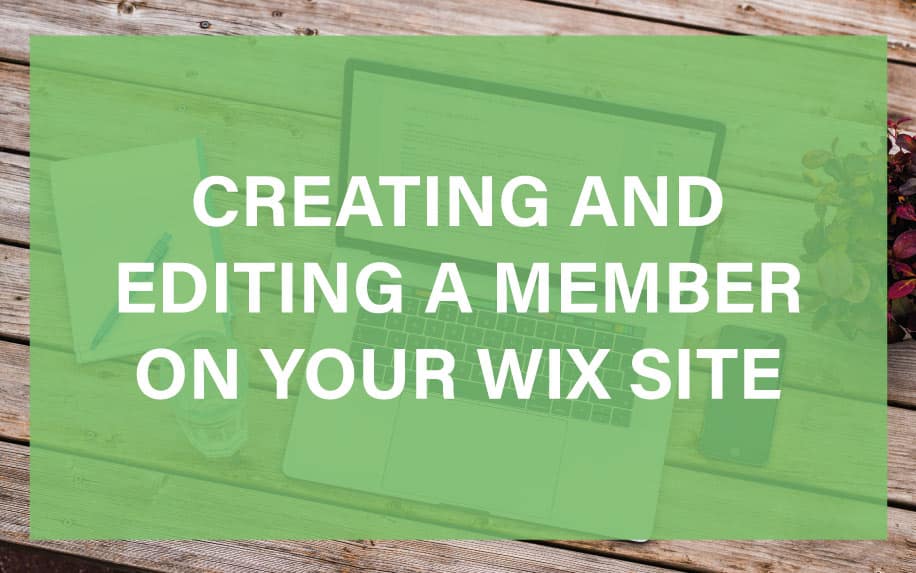
Go to the menu feature and open the settings on each page you will want to restrict to members only. Head to the permissions settings and change the viewers of the page from everyone to members only.
This will set a page for members only.
You will then need to create a member role as no one can access that page as yet. Here you can then set members to access the restricted pages. To start the process of setting a role, go back to the WIX dashboard.
Click on the ‘Members & CRM’ tab and navigate to the member permissions setting.
In the top right of the page, you will see two buttons, we need to click on the ‘New Role’ button. Fill out the role details and save. It is important to set the colour of the role as this is how to determine the different roles. This means different members can access different pages.
Head over to members settings and add the right members to the right role.
Once you’ve created a new role and have added the correct people to the role, go back to the Member Permissions tab. Click on the Set Permissions button. Here you can set each page up with the right members.
For instance you may want all staff to be able to access a certain page, but don’t want client members to see this page. This is the place to set that up.
Approving a New Member on Your WIX Site
Once a members’ area has been set up on your WIX website, users can then sign-up to the website. All members will need to be approved to become a member as many sites that offer membership offer special features and content access when signed up.
Once a member has been approved, the newly appointed member will receive an email notification that they’ve been approved as a member.
When a visitor signs up to the site, in the WIX dashboard the bell notifications will show a notification. If you refresh the page, you will see that the member will be in the members list.
This indicates that users have been allowed to become a member once they have signed up. To change to manually approve, navigate to the Manage Members drop down and select sign up settings.
Next, select Change to Manually Approve. This means no unwanted visitors can access you premium content and pages. Instead, you’ll need to approve every membership request manually.
This will show member requests on the backend of your WIX site, instead of a new user becoming a full member as soon as they sign up.
Blocking Member on Your WIX Site
If you have a member on your site that shouldn’t be allowed to access your premium content, you will need to block them. Deleting a member will not stop them from seeing the member pages.
When on the members list, click on the Show More icon, to the right of the members list. This will show three settings, view, block and delete members. Click on the most appropriate setting for you.
Editing Member Sign-Up Settings on WIX
Sign-up settings are always important when you have member only pages on your site. This is because different members should only have access to certain parts of the website.
To get started editing the sign-up settings, head to the editor and navigate to the ‘Menus and Pages’ feature. Hover over the relevant page you would like to edit and select the show more button. This will bring you to the settings of the page.
Head to the permission settings of the page and head to the ‘Manage sign-up settings’ at the bottom of the permissions.
A new tab should open, showing general, social and policies of the sign-up process for members. In the general tab you can set who can be members of your site. Either everyone or people I approve.
Within the Social and Community tab, you can allow users to sign-up using their Google or Facebook account. This makes it easier and quicker for people to sign-up meaning they just need to approve signing up using that certain account.
There is also an option to show a link to the terms of use or privacy policy of your site within the sign up page/window. We suggest you show these.
How to Create Member Pages on Your WIX Website
When having a signup to your website for members, there should always be member pages. For instance these pages could be tutorials for staff all in one place or they could be premium content that only members can see.
You can also choose between the options in the sign-up window and which shows first. These are either sign-up or login.
To create a member only page on WIX? It is very easy. First of all remember you will need a members area on your site. This is similar to all the other member features.
Head to ‘Edit Site’ when you’re in your dashboard, then navigate to the ‘Menus and Pages’ feature at the left side of the tab.
Hover over the relevant pages and head to the show more button. This button is the three dots and will bring you to the settings of that certain page. When on the settings navigate to the permissions of the page and choose the Members only feature. The page should already be set to Everyone.
Other permissions include the likes of setting the page to only certain members, such as only staff. If you need to set the page to only certain members, select ‘Only selected members or paying customers’.
This will show a drop-down and you can choose which members have access to that certain page. Repeat this process if you need to set other pages to members only.
In conclusion, managing a successful online community or subscription-based website hinges on the seamless process of creating and editing a Member on a WIX Site. WIX Memberships offer a comprehensive suite of tools and features to facilitate this essential aspect of website administration.
When you create a Member on a WIX Site, you initiate a journey towards fostering engagement and building a loyal user base. It all begins with a straightforward Member on a WIX Site sign-up process, allowing individuals to create their unique profiles.
These Member on a WIX Site profiles serve as the digital identities of your users, where they can easily edit their personal information. This customization ensures that the Member on a WIX Site experience is tailored precisely to their preferences.
WIX Memberships extend beyond mere registration; they empower website owners to provide a wealth of exclusive content and benefits to their Member on a WIX Site community. This might encompass access to premium content, exclusive discounts, or early previews of new products or features, all designed to enhance the satisfaction of each Member on a WIX Site.
Moreover, the power of content restriction within WIX Memberships enables you to create a sense of exclusivity for your Member on a WIX Site community. By selectively granting access to certain pages or content, you pique the interest of non-members, motivating them to join the ranks of your exclusive Member on a WIX Site.
The flexibility of offering multiple membership levels further enriches the Member on a WIX Site experience. Each level can be tailored with unique privileges, ensuring that different types of Member on a WIX Site users find the offerings that suit them best.
Effective communication with your Member on a WIX Site community is facilitated through WIX’s built-in tools, including newsletters, updates, and notifications. Keeping your Member on a WIX Site base informed and engaged is essential for fostering a thriving online community.
The user management features offered by WIX simplify the process of overseeing your Member on a WIX Site community. You can efficiently view and edit profiles, manage membership levels, and, when necessary, remove Member on a WIX Site accounts with ease.
Payment processing within WIX Memberships ensures that the financial aspect of your Member on a WIX Site platform is secure and reliable. This reliability contributes to a seamless payment experience for your Member on a WIX Site.
WIX Memberships also come equipped with robust data analytics tools, enabling you to track Member on a WIX Site activity, preferences, and engagement. This data-driven approach empowers you to refine your content and offerings to better cater to the needs of your Member on a WIX Site community.
Customization plays a pivotal role in enhancing the Member on a WIX Site experience. You can effortlessly align the design of Member on a WIX Site profiles and pages with your site’s branding, creating a cohesive and visually appealing environment for your community.
Ensuring mobile-friendliness is paramount, and WIX delivers by ensuring that the Member on a WIX Site experience remains seamless whether accessed on desktop or mobile devices. This accessibility broadens your reach to a diverse audience.
Additionally, the SEO optimization of your Member on a WIX Site pages ensures that search engines can easily index your exclusive content, making it discoverable to potential new Member on a WIX Site.
Facilitating community building among Member on a WIX Site users is made possible through features like forums and commenting systems. Encouraging discussions and networking among Member on a WIX Site individuals fosters a sense of belonging and engagement.
Sustaining Member on a WIX Site engagement is pivotal for long-term satisfaction. Regularly updating content, introducing new benefits, and encouraging interactions among Member on a WIX Site users are essential practices for maintaining an active and vibrant community.
Lastly, WIX provides robust support and assistance to address any issues or questions related to managing your Member on a WIX Site community. This ensures that you have the resources and guidance you need to navigate the intricacies of overseeing your Member on a WIX Site platform effectively.
In essence, creating and editing a Member on a WIX Site is at the core of building and nurturing a flourishing online community. The comprehensive features offered by WIX Memberships empower you to deliver an exceptional Member on a WIX Site experience, fostering engagement, and reaping the benefits of a loyal and satisfied Member on a WIX Site base.