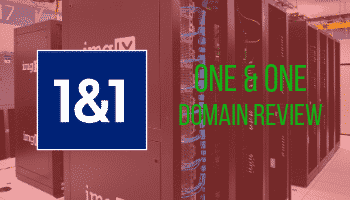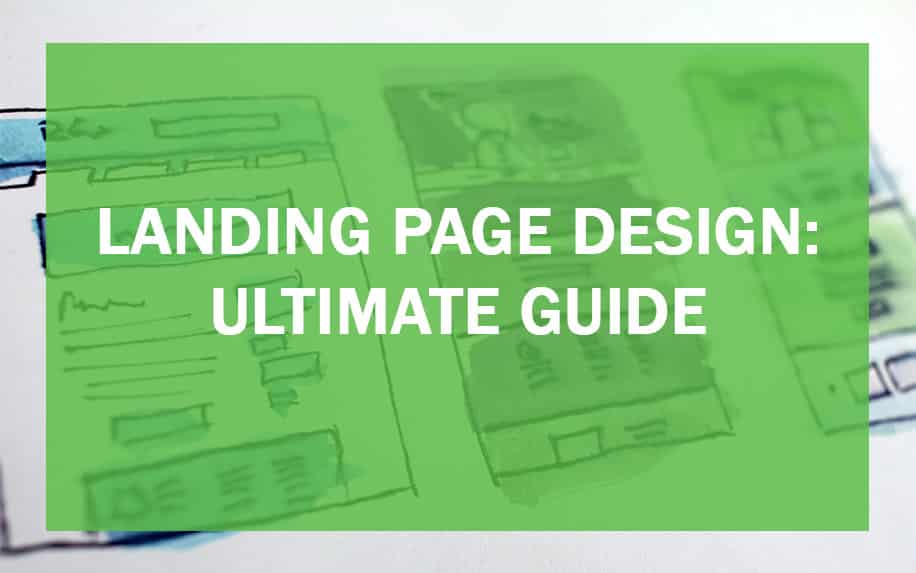A WIX Blog Tutorial: How do I add a WIX Blog to my site?
This guide will provide you the steps to create a Wix Blog and how it’s easier than ever to add a blog or a bookings section to your WIX website. These are incredibly important functionalities to add in terms of creating great experiences for your users.
You’ll have noticed that many companies and organisations add a blog to their website as it offers a great way to engage your audience, as well as bringing SEO benefits. It’s essentially the most cost-effective way to acquire new leads on your website.
With the power of WIX helping to create your website, including a Wix blog is likely to be a priority consideration. Luckily, just like everything else in WIX, adding and maintaining a blog is entirely easy, even with little technical expertise.
You can add, edit, and publish new blog posts in a matter of minutes. But first, you have to know how to set up a blog.
Today, we’ll be looking at exactly how to do this.
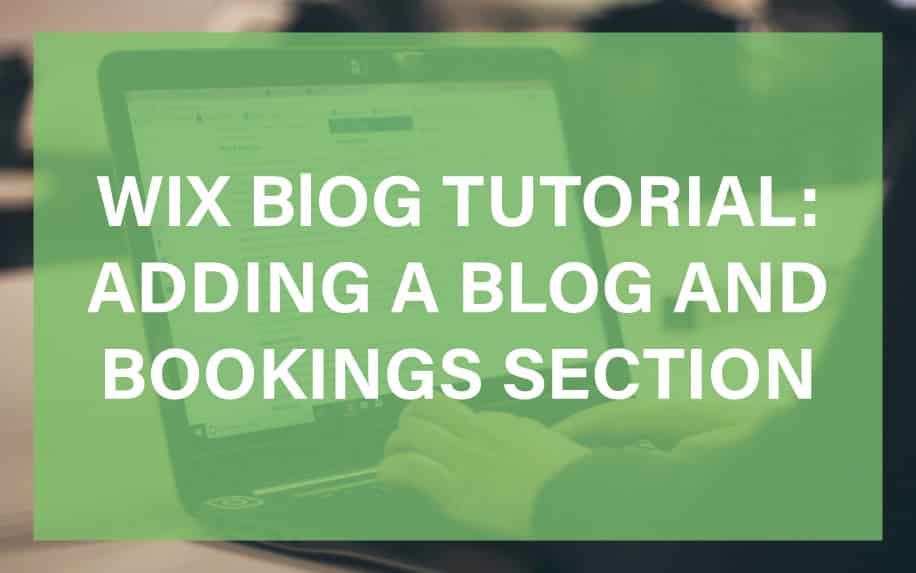
Table of Contents
What is WIX?
Before we get into this WIX Blog Tutorial, what exactly is WIX?
Wix is a popular (CMS) cloud-based website builder platform that allows users to create and manage websites without needing to have extensive technical knowledge or coding skills. It provides a user-friendly interface with a drag-and-drop editor, making it accessible to individuals, small businesses, and entrepreneurs who want to establish an online presence.
Key features of Wix:
- Website Templates:
- Wix offers a diverse selection of website templates designed for various industries, including business, e-commerce, photography, blogging, and more.
- These templates are professionally crafted and serve as a starting point for users to build their websites.
- Users can choose a template based on their niche, and then customize it to match their brand, style, and content.
- Drag-and-Drop Editor:
- Wix’s editor is renowned for its simplicity and user-friendliness.
- Users can add, edit, and rearrange elements on their web pages using a drag-and-drop interface.
- No coding or technical skills are required, making website creation accessible to individuals without a background in web development.
- App Market:
- Wix’s App Market contains a vast array of third-party applications and extensions.
- Users can enhance their websites with features like contact forms, social media integrations, booking systems, e-commerce tools, and more.
- This flexibility allows users to customize their websites according to their specific needs.
- Mobile Optimization:
- Wix automatically generates mobile versions of websites, ensuring they are responsive and user-friendly on various devices, including smartphones and tablets.
- Users can further customize the mobile view to ensure their content looks great on small screens.
- E-commerce:
- Wix provides robust e-commerce capabilities, enabling users to create online stores and sell products.
- Features include product listings, inventory management, secure payment processing, and options for configuring shipping and taxes.
- Users can choose from various e-commerce templates tailored to different types of online stores.
- Blogging:
- Wix includes a built-in blogging platform that allows users to publish and manage blog posts.
- Bloggers can schedule posts, categorize content, enable comments, and engage with their audience.
- SEO tools within the platform help bloggers optimize their content for search engines.
- SEO Tools:
- Wix offers SEO tools and settings that assist users in optimizing their websites for search engine visibility.
- Users can set meta titles, descriptions, and alt tags for images to improve their site’s search engine rankings.
- Additionally, Wix provides tools for creating SEO-friendly URLs and generating sitemaps.
- Hosting:
- Wix provides website hosting, eliminating the need for users to seek external hosting services.
- Users can publish their websites directly on the Wix platform, and Wix takes care of hosting infrastructure and server management.
- Domain Registration:
- Users can either purchase and register domain names directly through Wix or connect existing domains to their websites.
- This convenience streamlines the process of establishing a branded online presence.
- Support and Resources:
- Wix offers customer support through various channels, including email, chat, and a knowledge base.
- Users can access tutorials, articles, and community forums to find answers to common questions and troubleshoot issues.
- The availability of resources helps users navigate the platform effectively and make the most of its features.
Wix Blogs is a versatile platform that empowers bloggers, content creators, and businesses to build and manage their blogs effectively. Its user-friendly features, SEO tools, and customization options make it a valuable tool for those looking to share their thoughts, engage with audiences, and grow their online presence through blogging.
What are WIX Blogs?
Wix Blogs is a feature-rich platform within the Wix website builder that enables users to create and manage blogs as part of their websites. It provides a comprehensive set of tools and features designed to make blogging easy and effective. Here’s an overview of what Wix Blogs offer:
- Integrated Blogging Platform:
- Wix offers an integrated blogging platform, eliminating the need for third-party tools or plugins to add a blog to your website.
- This integration ensures a seamless user experience, maintaining consistent branding and navigation across your blog and the rest of your website.
- Blog Templates:
- Wix provides a range of professionally designed blog templates, simplifying the process of starting your blog with an attractive and functional design.
- These templates are fully customizable, allowing you to align them with your brand identity, including the selection of colours, fonts, and layout.
- Content Creation:
- Wix’s drag-and-drop editor streamlines content creation. You can effortlessly add and arrange text, images, videos, and other media elements within your blog posts.
- The editor offers formatting options, hyperlinking tools, and multimedia integration features, making it easy to craft engaging and visually appealing content.
- SEO-Friendly:
- Recognizing the significance of search engine optimization (SEO) for bloggers, Wix incorporates built-in SEO tools. These tools empower you to optimize individual blog posts for search engines.
- By defining meta titles, descriptions, and alt text for images, you can enhance the likelihood of your blog content achieving high rankings in search engine results.
- Scheduled Posts:
- Scheduling blog posts in advance is a valuable time-saving feature. It enables you to uphold a consistent posting schedule, even if you’re unable to publish content manually.
- This functionality allows you to plan and prepare your content ahead of time, ensuring a regular flow of fresh content for your audience.
- Categories and Tags:
- Organizing your content using categories and tags enriches the user experience. Readers can effortlessly navigate your blog and discover related articles.
- Categories aid in categorizing posts by broad topics, while tags offer a more detailed method of labeling and grouping content.
- User Engagement:
- Wix promotes user engagement through its in-built commenting system. Readers can leave comments on your blog posts, share their thoughts, and interact with your content.
- This interactive feature fosters a sense of community and encourages discussions around your chosen topics.
- Subscription and Newsletter:
- The subscription and newsletter features empower you to build and nurture a dedicated readership.
- Readers can subscribe to your blog to receive updates, and you can leverage this subscriber list to send newsletters containing exclusive content, promotions, or updates.
- Social Media Integration:
- Social media plays a pivotal role in promoting your blog content. Wix simplifies the sharing of your posts on various social media platforms.
- Social sharing buttons incorporated into your blog posts prompt readers to share your content with their social networks, expanding the reach of your content.
- Analytics:
- Analytics tools provide valuable insights into your blog’s performance. You can monitor visitor traffic, identify popular posts, and gauge user engagement.
- These insights offer a deeper understanding of your audience’s preferences and behavior, enabling you to tailor your content strategy accordingly.
- Mobile Optimization:
- Given the prevalence of mobile devices, Wix ensures that your blog posts are optimally displayed on smartphones and tablets.
- This mobile optimization guarantees that your content appears and functions seamlessly on mobile devices, delivering an effortless reading experience.
- E-commerce Integration:
- For businesses and e-commerce websites, Wix facilitates the integration of e-commerce features within your blog.
- This integration enables you to showcase and sell products directly from your blog posts, enhancing your potential for generating revenue.
- Customization:
- Wix provides extensive customization options, allowing you to personalize the design and layout of your blog pages to align with your brand identity.
- You have the flexibility to select fonts, colours, backgrounds, and other design elements to create a distinctive and visually appealing blog.
- Monetization:
- Wix supports multiple monetization avenues for bloggers. You can generate income through methods such as display ads, sponsored content, affiliate marketing, and more.
- These monetization options offer the potential to transform your blog into a profitable endeavour.
In summary, Wix Blogs offers bloggers a comprehensive platform that combines user-friendly content creation tools, SEO optimization capabilities, and engagement-enhancing features. Whether you’re an individual blogger, a business seeking to share insights, or an e-commerce site aiming to promote products, Wix’s blogging functionalities provide a versatile solution to help you achieve your blogging objectives.
Adding a Blog to Your WIX Site
Adding a blog to a site on WIX is very simple. You’ll find several blog templates ready to use.
Firstly, have a look at all the different pages already on your site. If your site has a blog, you should see a page named ‘Blog’ already. If you do have a blog already, you don’t need to follow the next step shown.
If your site doesn’t have a blog, you’ll find adding one to be an easy process. At the side of your WIX site you’ll see a range of elements. When you click on the Add button it will then show another list of elements.
Within this list of elements you will find an element called Blog. Hover over this element and click on ‘Add to Site’. This will then add the blog to your site in the form of a new page labelled ‘blog’.
Steps to add a blog to your WIX website:
- Click on Add Element,
- Choose Blog,
- Hit Add to Site.
Alternatively you can also go to the ‘Start Blogging’ element then use the Add to Site button. This will bring you to the same place as the first method. Again once the Add to Site button is clicked, it will create a WIX blog in the form of a new page.
Editing Your WIX Blog
Whether you add a new WIX blog to your site, or have an existing WIX blog, you have options to separate this into public and members-only content. Most blogs don’t need a membership to access the WIX blog but some templates come with the members page.
Therefore for the purpose of this tutorial we’re going to hide the members page within the site.
To do this, go to the page from the site menu and pages element. Hover over the members page and click on the drop-down of the page then hide. The reason we’re doing this is that the members page will also show in the navigation menu alongside the WIX blog page and we don’t want this.
You will then need to place the members page as a secondary page with the WIX blog page being a primary page. You can monetise this by charging for membership in order to offer users exclusive content, using a paywall.
You can then access the wix blog of your site by going to the WIX blog element in the sidebar. This is where you can manage your blog by adding posts, categories, tags and also the design of the blog.
The design of the WIX blog is very important to your site, as you want to have the most engaging WIX blog for your users. This helps with both SEO and UX, by ensuring that users stay on your site for the longest possible time.
Meanwhile, categories are very important to your WIX blog as they help filter and content.
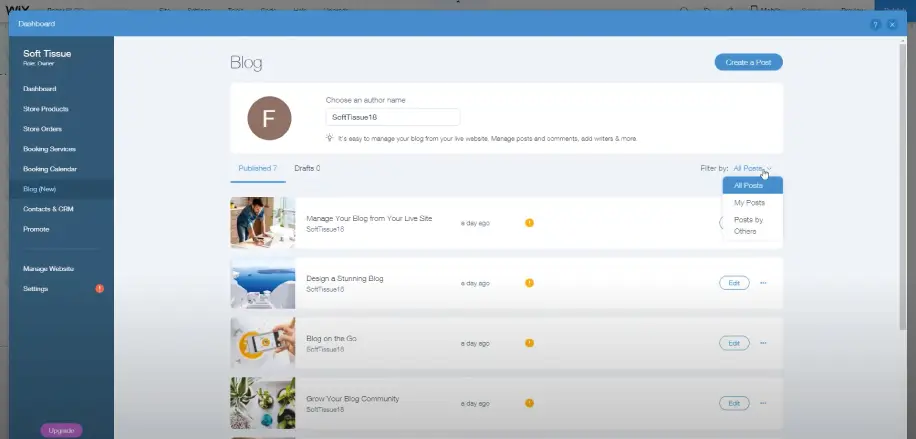
To create a category:
- Go to My Blog/WIX Blog,
- Press Categories,
- Click Insert category name,
- Hit Save.
Some different templates may differ, for instance you may need to:
- Go to My Blog,
- Select Manage Posts,
- Click Categories,
- Choose New Category,
- Insert a category name and hit Save.
Once you have categories added you can then start placing added WIX blog posts and inserting them into categories.
It is also just as easy to add WIX blog posts to your site. Using the same WIX blog, just click on create a post or manage posts. Within managed posts you can then create posts from there.
Within the managed posts you will find all of your posts and you can edit, delete and add posts from here.
Within a post you can add images, videos and text content. Everything you need to perfectly engage the reader or viewer. Depending on what type of WIX blog you offer, a post may only contain a video or even just images, like infographics.
What are Booking Pages?
Booking pages on Wix are a valuable feature that allows businesses and professionals to efficiently manage appointments, reservations, and services. Here’s what you need to know about booking pages on Wix:
- Easy Integration:
- Wix offers a user-friendly booking system that seamlessly integrates with your website. You can easily add a booking page to your site without the need for extensive coding or technical expertise.
- Appointment Scheduling:
- Booking pages enable you to set up appointment schedules based on your availability. You can define your working hours, services offered, and the duration of each appointment slot.
- Online Booking:
- Clients and customers can conveniently book appointments or services online through your website. They can choose the date and time that suits them, providing a hassle-free booking experience.
- Service Customization:
- Booking pages allow you to customize the services you offer. Whether you’re a healthcare provider, consultant, tutor, or run any service-based business, you can list your services and set their specific details, including pricing.
- Calendar Integration:
- The booking system syncs with your calendar, ensuring that appointments are automatically added to your schedule. This helps you stay organized and avoid overbooking.
- Automatic Reminders:
- Wix’s booking pages can send automated reminders and confirmations to your clients via email or SMS. This reduces the likelihood of missed appointments and enhances communication.
- Payment Integration:
- Depending on your business model, you can integrate payment options into your booking system. This allows clients to make payments when booking their appointments, improving the overall booking process.
- Client Management:
- The booking system maintains a database of your clients and their booking history. This enables you to track client preferences, previous appointments, and communication history.
- Custom Forms:
- You can create custom forms to collect essential information from clients when they book. This can include personal details, specific requirements, or any necessary documents.
- Multiple Staff Members:
- If you have a team of professionals or staff members, the booking system can accommodate multiple calendars and schedules. Each team member can have their booking page.
- Availability Control:
- You have full control over your availability. You can block off time for personal breaks, holidays, or any other time when you’re not available for appointments.
- Notifications:
- The booking system sends you notifications when appointments are scheduled or updated. This ensures that you’re always aware of your upcoming commitments.
- Booking Analytics:
- Wix provides analytics and reporting features to help you track your booking page’s performance. You can gain insights into appointment trends, revenue, and client demographics.
- Mobile Optimization:
- Booking pages are optimized for mobile devices, allowing clients to book appointments on their smartphones or tablets with ease.
- Third-Party Integrations:
- Wix allows you to integrate third-party apps and tools, enhancing the functionality of your booking system. This can include integrating with external calendars or marketing tools.
- Flexible Cancellation and Rescheduling:
- Clients can often cancel or reschedule appointments within the parameters you set, minimizing disruptions to your schedule.
Adding a Booking Page to Your WIX Site
Adding a booking page to your WIX website is also an easy task. It can be tempting to be a little intimidated by the thought of adding this process, however, the steps to do so are straightforward.
To add a booking page to your site all you need to do is:
- Go to Add Element,
- Select Store,
- Press WIX Bookings.
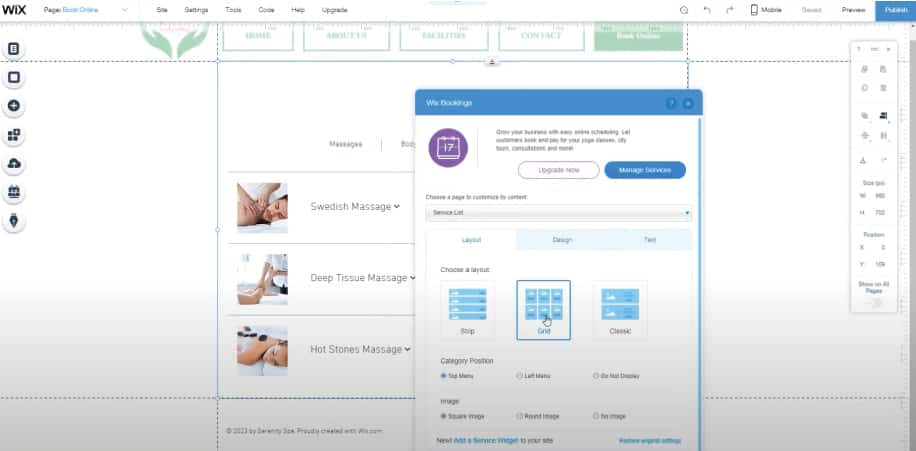
This is how you add WIX’s own bookings to your own site. Doing so will add a new page to your site, designed with your template and theme.
The next step is to edit the booking page appropriately for your site. To manage the design of the page, click on the settings of the booking element. Here you can change the positioning of the services to suit your needs and wants.
You can also add different services to the bookings page.
You can add and manage the different services from the settings, but it is easier to add and manage the services from the manage services button when you click on the element. When you click on the managed services you will be met with two options.
Choose the right one for you.
There’s also a place to manage the pages the service button links go to. When in the settings, there is a drop-down that says ‘Service List’. Click on this and change it to ‘Service Page’.
This page is a singular page that shows more detail about a single service.
Here you can add much needed details and any restrictions or complications. For instance if you were booking food, the different products that could have allergens within them.