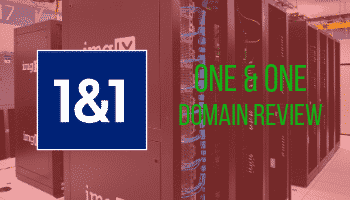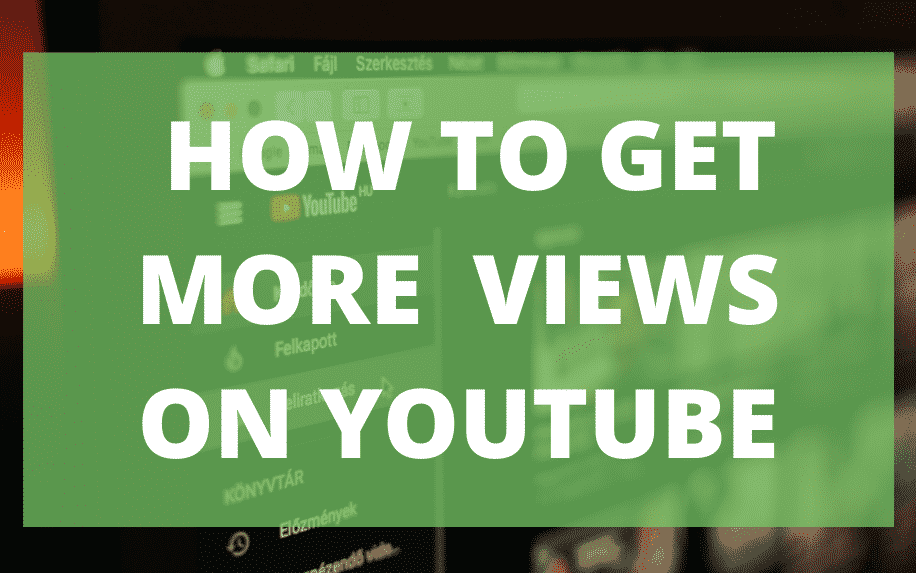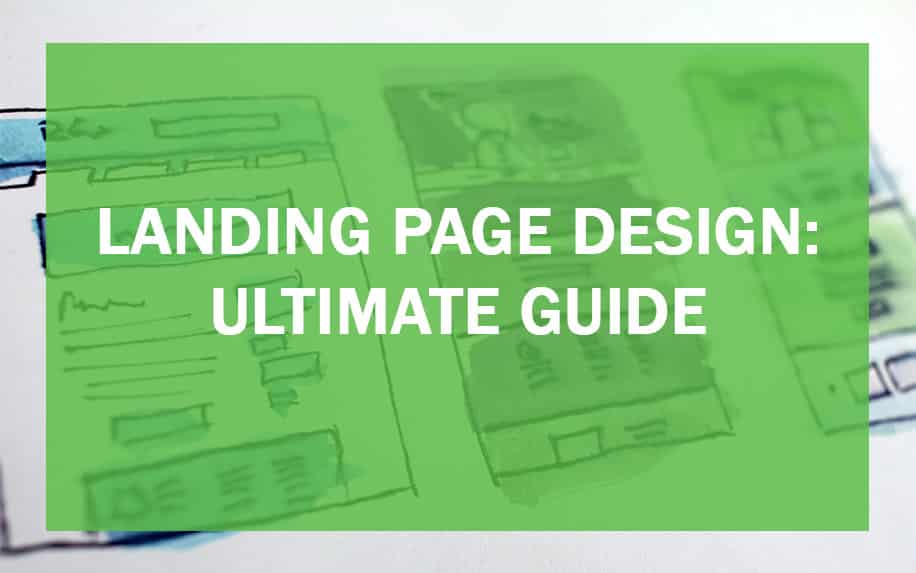How to Connect Apps to WIX Website? After all, there are a large number of apps you can use for marketing purposes on your WIX website. Apps such as WisePops, Privy and HelloBar are just a few of the applications you can choose from.
How to connect 3rd party marketing apps to your WIX website? After all, there are a large number of apps you can use for marketing purposes on your WIX website. Apps such as WisePops, Privy and HelloBar are just a few of the applications you can choose from.
In fact, there are a multitude of different apps that you can add to your WIX website, serving a number of different functions. These include things like SEO, user-facing functions, auditing, and just about anything else you can imagine.
This guide will take a look at how to add apps to your WIX website, as well as some of the best options for a number of different functions.
Let’s dive right in!
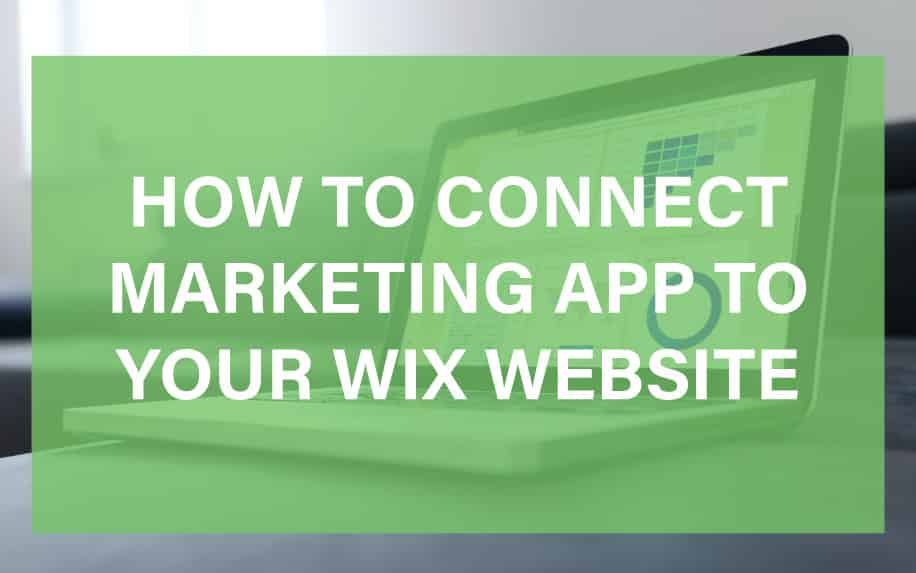
To install an app on your website, you need to go to the WIX dashboard. On the left hand navigation bar, you will see the Apps feature. Here is where you will find all the apps on your WIX site, including ones already installed.
From here you can install new WIX apps on your site and manage ones you’ve already installed.
WIX apps can be an amazing asset on your website. They can improve the user experience and are helpful for taking your website that extra step. Overall Wix has over 300 different applications, and you can search for a specific app within the search bar of the dashboard.
Table of Contents
What Can You Do With WIX Apps?
One of the essential parts of any website is gaining traffic. Traffic is potential customers. To improve traffic in the future, a website needs a range of things. A website needs to work efficiently, be easy on the eye and be welcoming to all users.
Otherwise, it might be hard to retain traffic.
To keep on top of all these, the WIX app market is the perfect place. Here you will find a range of apps that will improve your site’s functionality. The app market has been tried and tested by top tool testers also, so you know that, if used correctly it can only help develop your site.
The app market also has a range of tools, perfect for any site and business. Tools include social media apps, additional marketing tools and analytic apps.
An important note to remember is, you shouldn’t just use an app for the fun of it. It may look good or you might need it in the future. It should be used effectively.
Useful and Interesting WIX Apps
When looking through the WIX app market, you will find a range of apps which are very useful. Some might be useful on your site when you first visit the WIX app market and some others may be useful in the future.
For example, on the WIX market there is a timer countdown application. This allows you to set a date and time a certain feature on your site will end. If you have a WIX store site, this would be particularly useful if you ever run a seasonal sale.
WIX also offer a range of their own native apps. Overall there are 110 WIX applications at time of writing. With these apps you can create forms, start a blog and include a store on your website.
There is even a WIX chat app which allows users to contact your site directly through a live chat feature.
You can even start to take bookings on your WIX sites with apps such as Simpl-E-Schedule, Vacation Rental Booking and Scheduling Pro.
One thing to look out for when wanting to use a WIX app is the app compatible with your version of WIX.
Different apps need a premium account to use on WIX, others give out a free trail and many are just free to use. Don’t get yourself stuck paying for an app because you used a free trial, when there could possibly be another app that does the same job for free.
steps involved in Connect Apps to WIX website:
1. Charting Your Course: Evaluating Website Goals and Needs
Before diving into the vast sea of apps, it’s crucial to pinpoint your specific needs and aspirations. Every app you connect should serve a clear purpose, aligning seamlessly with your website’s objectives. Here’s a strategic approach to mapping out your app integration journey:
- Define Your Goals: Take a moment to reflect on what you aim to achieve with your website. Do you seek to:
- Drive sales and conversions through a robust e-commerce platform?
- Engage visitors with interactive forms and surveys?
- Nurture leads with email marketing automation?
- Uncover valuable insights through visitor analytics?
- Offer exceptional customer support via live chat?
- Enhance visual appeal with captivating galleries and slideshows?
- Identify Pain Points: Analyze any current challenges or limitations that apps could address. Are you struggling with:
- Managing orders and inventory efficiently?
- Scheduling social media posts consistently?
- Collecting and organizing customer data effectively?
- Maintaining a secure and reliable website experience?
- Audit Current Plugins: Take stock of any existing plugins or integrations within your Wix website. Identify:
- Plugins that aren’t serving their intended purpose and can be removed.
- Potential conflicts or compatibility issues with new apps you’re considering.
- Opportunities to consolidate multiple plugins into a single, more integrated solution.
2. Navigating the Marketplace: Exploring the Wix App Market
With your goals in mind, it’s time to embark on an exciting expedition through the Wix App Market, a treasure trove of over 500 apps ready to empower your website. Here’s how to navigate this rich landscape effectively:
- Browse by Category: The Wix App Market is thoughtfully organized into categories, making it easy to discover apps that cater to specific needs:
- Marketing & SEO
- E-commerce & Payments
- Social & Communication
- Design & Media
- Tools & Utilities
- Analytics & Visitor Tracking
- Productivity & Collaboration
- Customer Support & Help Desk
- And many more!
- Filter for Perfect Fit: Narrow down your options using filters for:
- Pricing (free, paid, freemium)
- Compatibility with your website plan
- Popularity and user ratings
- Specific features or functionalities
- Read Reviews and Ratings: Learn from the experiences of others by carefully examining user reviews and ratings. Pay attention to:
- Positive feedback highlighting app strengths and benefits.
- Constructive criticism addressing potential issues or limitations.
- Developer responses to user feedback, indicating their commitment to support and improvement.
3. Securing Access: Following App Authorization Steps
Once you’ve found your perfect app match, it’s time to establish a secure connection. Remember, apps often require access to specific data or functionalities within your website, so proceed with awareness and caution:
- Review Permission Requests: Before granting authorization, carefully read the app’s permission requests. Understand what data it needs to access and why.
- Prioritize Data Privacy: If you have concerns about data privacy, consider choosing apps with a clear privacy policy and reputation for responsible data handling.
- Complete Login/Authentication Flows: Follow the app’s instructions to complete any necessary login or authentication steps. This often involves connecting your Wix account to external services or providing specific credentials.
How to Use a WIX App to Add Exit Intent Pop-Ups to Your Website
Of course, the best way to learn any new skills is to look at a real world example. So, let’s look at the steps for adding a couple of different high profile apps to your WIX website. Specifically, we’ll look at adding three different exit intent pop-up apps.
Adding WisePops to Your Site
WisePops is a tool for creating exit intent pop-ups, so that you can capture the contact details of users as they leave your site.
Getting started with WisePops is easy, all you need to do is sign-up on their own website. To sign-up you need to insert your name, email and add a password.
Alternatively you can also sign-up using your Gmail account, if it is more handy to you. You will get a 14 day free trial as a tester. There is then a feature when login to your WisePops account on a browser to add it to your WIX. This feature is the ‘Tracking Code’ in the top navigation of WisePops.
Click on ‘Tracking Code’ and the following window should appear.
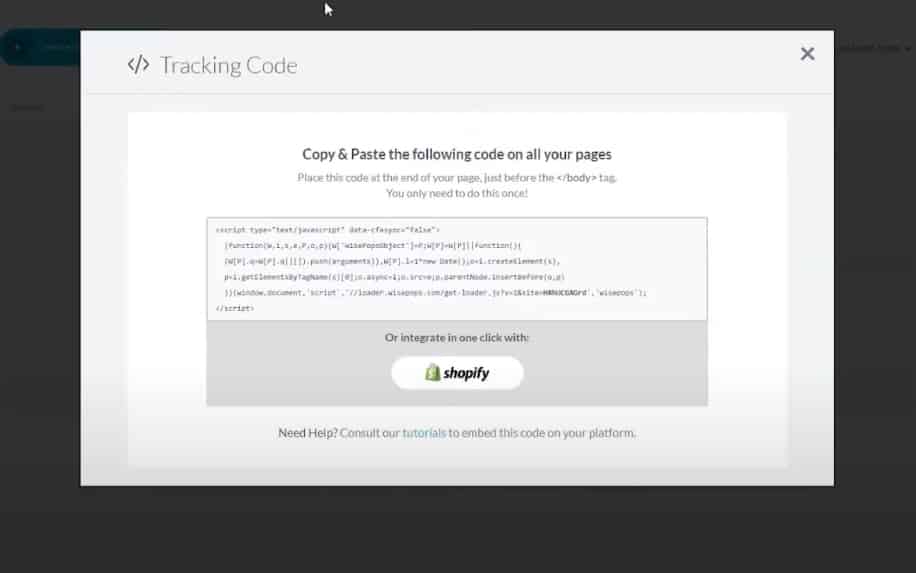
Within the window there is a lot of code. All we need is a small piece, which is shown in the image above. Copy and paste this ID number into your WIX account. Head back to your WIX dashboard and navigate to the marketing tools tab within the dashboard.
Then select Marketing Integrations.
This will then show many of the marketing tools you can add to your site. Tools such as Google Analytics, Mailchimp, Facebook Pixel and Yandex Metrica are just a few of the tools shown. Scroll down the tools and find the WisePops tool.
Click the ‘Go for it’ button on WisePops. It will then show a new page which will show details on how to connect your WisePops to your WIX. In the top right of the page, click ‘Connect WisePops’, enter the code, you previously copied and pasted and then hit on save.
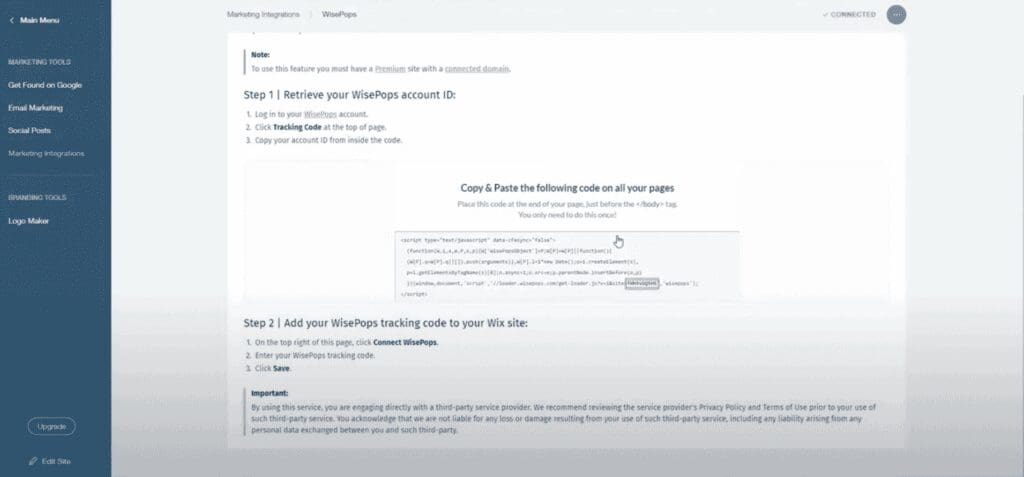
This will then connect your WisePops account with your WIX account.
Adding HelloBar to Your WIX Website
HelloBar is another exit intent tool.
Just like WisePops, sign into your HelloBar account. If you don’t have an account, you will need to sign-up using your email. Once logged in to your account, navigate to the summary tab in the top left of the screen.
It will then show a new tab with many different options. Options include install the code yourself, WordPress and of course WIX.
Click on ‘I use WIX’ and a drop-down should appear. Here you will see your ID, copy this ID. The next step is to head to your WIX marketing tools, then marketing integrations.
You will see all the marketing tools, you can connect to WIX. Find the HelloBar app and click, ‘Go for it’. A new tab will be shown and click, ‘Connect HelloBar’ in the top right corner of the screen. Paste the ID/code that was copied from the browser and click save.
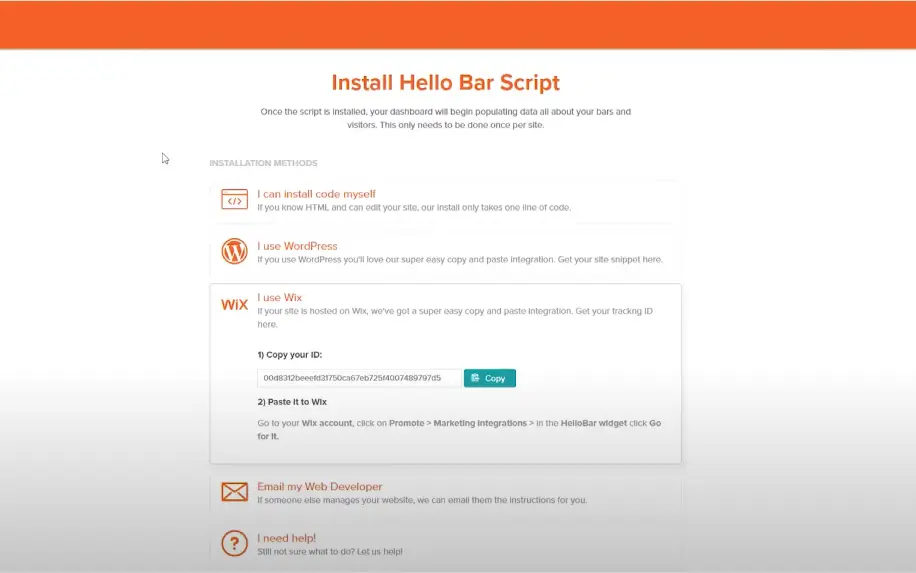
You will see that your HelloBar has been connected to your WIX. Double check by heading back to the browser and refresh. You will see that your account is connected to WIX.
Adding Privy and Other Apps to Your WIX Site
Privy is a pop-up tool, which also offers banners for email signups.
To add Privy to your WIX website, sign into your Privy account on a browser. If you don’t have an account, sign-up. It’s totally free to do so. Click on your user name at the top right of the tab and then business settings within the drop-down, that is shown.
A new tab will show, including many account, business, email settings as well as Integrations. Find the Privy Code option and click.
When Privy Code is clicked, you will see your ID. This is also named ‘Your Account Identifier’.
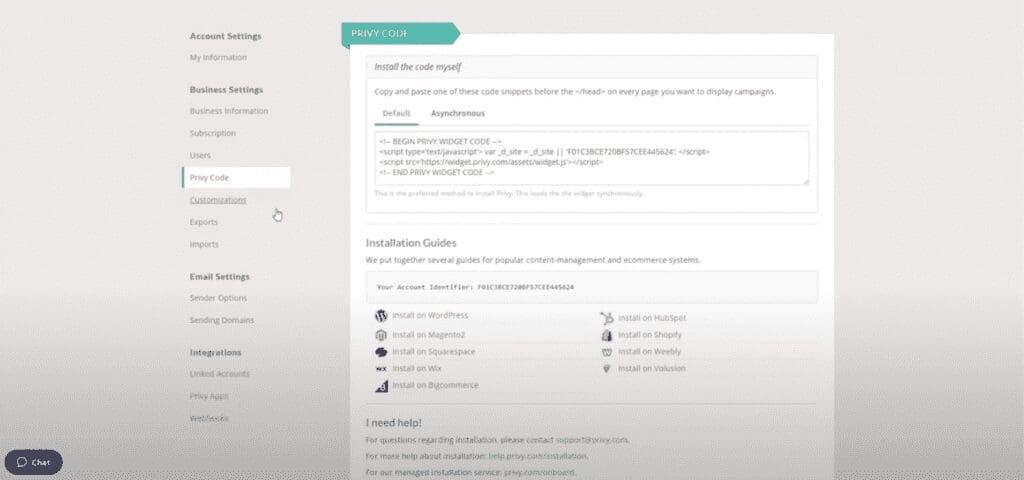
Copy the code and head back to your WIX site.
Head to marketing tools, then marketing integrations on your dashboard. Find Privy when the marketing apps are shown. Instructions will be shown on how to get the code, if you haven’t already.
Luckily we’ve got the code already. Click ‘Connect Privy’, paste the code and hit save. You will see that the Privy is now connected to your WIX account.
To add other apps, follow the same process of signing up to them on a browser. Find the code and then copy and paste the code into your WIX.
Next steps in the app integration process:
1. Bridging the Gap: Linking App Accounts for Seamless Data Flow
Once you’ve granted app permissions, it’s time to establish a direct link between your app accounts and your Wix website. This ensures a smooth flow of data and personalized experiences:
- Connect User Accounts: Follow the app’s instructions to connect your existing user accounts or create new ones within their platform. This often involves:
- Providing email addresses or usernames associated with your external accounts.
- Completing any two-factor authentication or verification steps.
- Configure Settings: Navigate to the app’s settings within your Wix dashboard to tailor its behavior and appearance to your preferences. This might include:
- Customizing display options for forms, galleries, or widgets.
- Setting up email notifications or alerts for specific events.
- Configuring integrations with other apps or services.
2. Weaving the Code: Embedding Apps into Your Website’s Fabric
To integrate apps visually and functionally into your website’s design, you’ll often need to work with a bit of HTML code. But don’t worry, even if you’re not a coding wizard, Wix makes the process remarkably simple:
- Obtain Embed Codes: Access the app’s dashboard within your Wix editor. Locate the section for embedding the app and copy the provided HTML code snippet.
- Paste into Pages: Navigate to the specific pages where you want to add the app’s functionality. Paste the copied embed code into the appropriate element, often a dedicated “Embed a Site” element or an HTML code box.
- Preview and Adjust: Save your changes and preview your website to ensure the app is displaying and functioning as intended. If necessary, make adjustments to the code or its placement within the page.
3. Finding Their Home: Strategically Placing Apps for Impact
The placement of apps within your website’s layout can significantly influence user experience and engagement. Here are key considerations for optimal app placement:
- Prominence for Key Apps: Place apps that drive essential actions or offer valuable information in highly visible areas, such as:
- Above the fold (the visible portion of the page without scrolling).
- Within prominent sections like headers or sidebars.
- Avoid Overload: While apps add functionality, resist the temptation to cram too many onto a single page. This can create visual clutter and overwhelm visitors.
- Prioritize User Flow: Consider the natural flow of user interaction and place apps where they’re most likely to be needed or sought after.
- Test and Refine: Experiment with different app placements to find the most effective arrangement for your website’s design and goals. Gather user feedback and iterate based on their experiences.
final steps in the app integration process, ensuring a smooth and successful experience:
1. Putting It to the Test: Ensuring Seamless Functionality
Before celebrating your app integration success, it’s crucial to conduct thorough testing to guarantee everything works as intended and delivers a flawless user experience:
- Test Desired Data Flows: Verify that data is flowing smoothly between your website and connected apps. For example:
- Check if email addresses collected via forms are populating your email marketing lists.
- Confirm that orders placed in your e-commerce store are syncing with your inventory management app.
- Ensure that visitor analytics are being tracked and displayed accurately.
- Evaluate Mobile Responsiveness: Use Wix’s mobile preview feature and actual mobile devices to test how apps function and display across different screen sizes.
- Gather User Feedback: Invite trusted friends, colleagues, or potential customers to test your website and provide feedback on app functionality and user experience.
- Identify and Address Issues: If any issues arise, refer to app documentation, troubleshoot common problems, or reach out to app developers for support.
2. Troubleshooting Obstacles: Resolving Common Issues
While app integration often unfolds smoothly, encountering a few bumps in the road is not uncommon. Here’s how to navigate them effectively:
- Identify Conflicting Plugins: Disable any plugins that might be interfering with app functionality to isolate the source of the issue.
- Clear Cache and Cookies: Sometimes, browser data can cause temporary glitches. Clear your browser cache and cookies, then try reloading the website.
- Seek Developer Assistance: If you’re unable to resolve issues independently, reach out to the app developer’s support team for guidance. Provide clear details about the problem and steps you’ve already taken.
- Check for Updates: Ensure you’re using the latest versions of both Wix and the integrated apps, as updates often address known bugs and compatibility issues.
3. Managing Finances: Keeping Track of App Payments
While many apps offer free versions or trials, some require ongoing subscriptions or one-time payments. Stay organized and avoid unexpected charges:
- Review Pricing Models: Before integrating an app, carefully understand its pricing model and associated costs.
- Set Reminders: Use calendar alerts or task management tools to remind yourself of upcoming renewal dates or free trial expirations.
- Cancel Unused Subscriptions: Regularly review your app subscriptions and cancel any that you’re no longer actively using to avoid unnecessary expenses.
- Track Expenses: Monitor app-related costs within your business finances to ensure they align with your budget and provide a return on investment.
Frequently Asked Questions:
Q: I’m new to Wix and app integrations. Where do I even start?
A: Don’t worry, it’s easier than you think! Start by identifying your website’s goals and what you want to achieve with apps. Then, browse the Wix App Market and filter by category to find relevant options. Remember to read reviews and choose apps with clear data privacy policies.
Q: What are some popular app categories for Wix websites?
A: There are hundreds of categories to choose from! Some of the most popular include:
- Marketing and SEO: Automate social media, launch email campaigns, and track visitor analytics.
- E-commerce and Payments: Manage orders, inventory, and offer secure payment gateways.
- Social and Communication: Integrate live chat, build customer support forms, and engage with visitors.
- Design and Media: Create stunning galleries, slideshows, and add visual elements to your website.
- Tools and Utilities: Enhance website functionality with appointment booking, scheduling tools, and data management apps.
Q: I’m worried about connecting too many apps and slowing down my website.
A: It’s true, overloading your website with apps can impact performance. Choose apps wisely and prioritize those that offer maximum value and seamlessly integrate with each other. Consider using “App Bundles” from Wix to combine multiple functionalities into single solutions.
Q: Where can I find help if I run into problems with app integration?
A: Wix offers comprehensive support resources and guides for app integration. You can also reach out to app developers directly for assistance. Don’t hesitate to utilize the Wix community forums and online discussions for tips and troubleshooting advice.
Conclusion: Unleash the Power of Connected Apps and Thrive Online
Connecting apps to your Wix website is not just about adding features; it’s about unlocking a world of possibilities. From automating tasks to enhancing user experience and achieving your business objectives, the right app integrations can fuel your online success. So, embrace the adventure, explore the Wix App Market, and watch your website transform into a dynamic hub of engagement, growth, and endless potential.
Remember, the magic lies not just in the apps themselves, but in how you harness their power to empower your website and connect with your audience in meaningful ways. Take the first step today, discover the magic of connected apps, and let your Wix website soar!