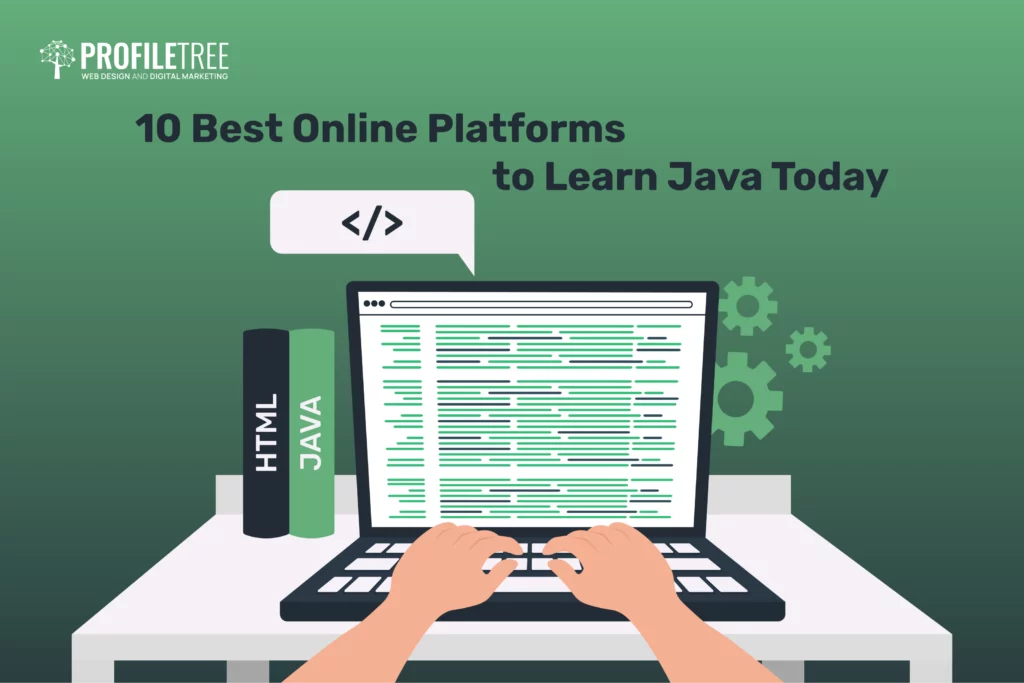WIX allows users to make websites without the hassle of complex processes easily. Because WiX is a simple drag-and-drop website, making your website could literally take only minutes without the need to know any complicated coding or design skills or look for a web development partner. The website does this by offering two builders, the WiX ADI and the Editor, with hundreds of templates available for each.
Our guide explains how to build a WIX website from scratch, including signing into a WIX account, choosing the right editor for you and choosing the right template for your WiX site.
Table of Contents
Why Build a Website With WIX?
When you create a new website for your business, you want it to work reliably. In other words, you shouldn’t have to worry about your site at all. When you need to, you should be able to add content without spending hours fighting with the back end.
WIX is the best option for many businesses because of its ease of use and reliability.
This means that you can create a professional-looking website without the need to hire a web designer. In other words, it’s an incredibly cost-effective way to bring your business online.
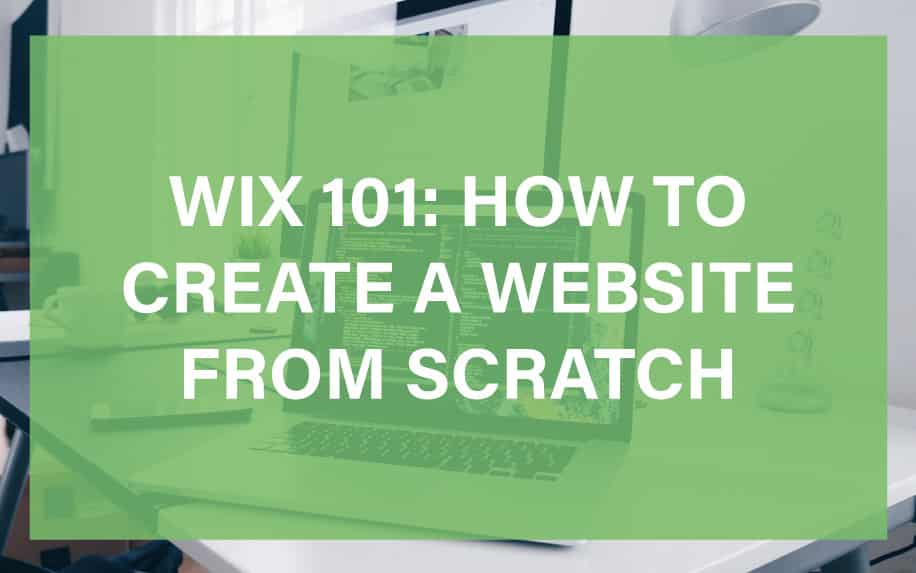
WIX uses a system of customisable templates. Essentially, this means that you choose the template which best matches your vision for your site. You then use what’s known as a WYSIWYG editor to tailor it to your liking.
WYSIWYG stands for what you see is what you get. As the name suggests, this allows you to move elements of your site around with a visual editor rather than using HTML and CSS. It’s no more difficult than Microsoft Paint.
With that in mind, let’s look at the key steps for building a WIX website from scratch.
1. Getting Started with Your Site
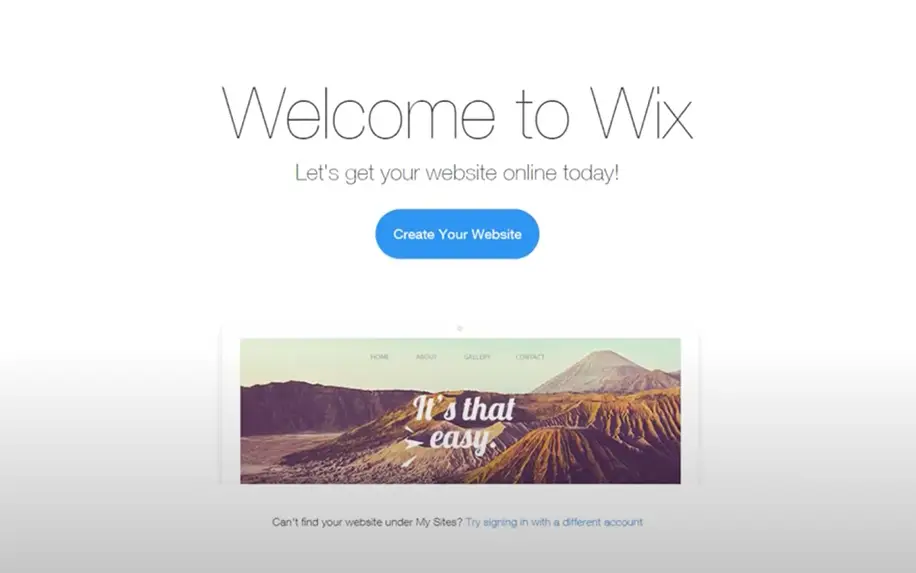
The first step to building your WIX website from scratch is to sign up or sign into your WIX account. You can do this by going to the WIX site on your browser. If you need to sign up, you will need to enter your name, and email and create a password. Wix is also launching an AI website builder to make the creation of your website as easy as describing the kind of business you have. It then uses AI to create the website design, pages, images and content in just a few minutes.
If you select the WIX Editor, you’ll be asked the following:
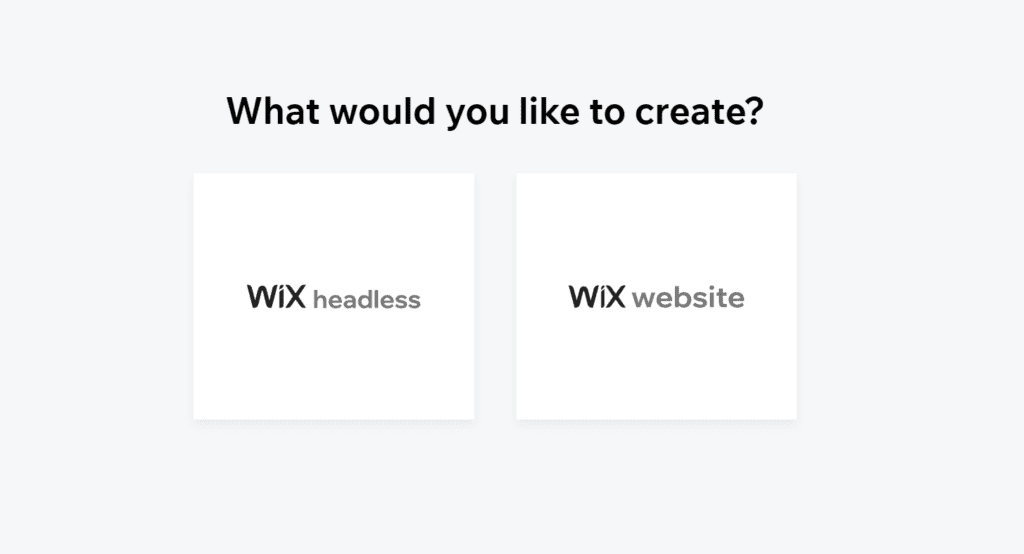
A new update has now been put in place for WIX – WIX ADI has now become obsolete and has been replaced by a new editor called WIX Studio.
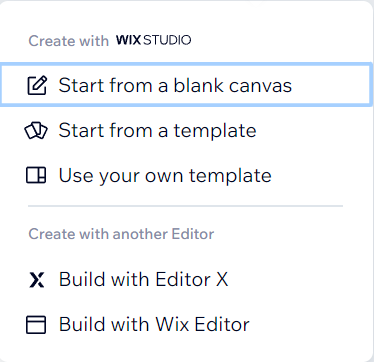
You have 3 options to pick from – The OG WIX Editor, if you prefer a more dynamic site you can select Editor X or simply start a new template with WIX Studio, we’ll talk in more detail about each of the new editors.
This tutorial above shows how to build a website from scratch using the WIX editor.
WIX Editor X
Using Wix Editor X is a powerful and advanced website design and development platform offered by Wix, a popular website builder. It’s designed to provide web designers, developers, and businesses with more advanced and flexible tools for creating highly customized and responsive websites. Here’s some key information about Wix Editor X:
1. Responsive Design: Wix Editor X is built with a focus on responsive design. It allows designers to create websites that adapt seamlessly to various screen sizes and devices, providing an optimal user experience for desktop and mobile users.
2. Grid Layout: Editor X offers a sophisticated grid layout system that enables pixel-perfect control over website design. This is particularly beneficial for designers who need precise alignment and positioning of elements.
3. CSS Flexbox: Wix Editor X includes CSS Flexbox technology, which allows for more advanced and flexible page layouts. This feature is especially valuable for designers who want to create complex and dynamic page structures.
4. Animation and Interactivity: The platform provides extensive animation and interactivity capabilities. Designers can incorporate animations, scroll effects, and interactive elements to engage visitors and enhance the user experience.
5. Enhanced E-Commerce: For businesses looking to create e-commerce websites, Wix Editor X offers advanced e-commerce features. Designers can build online stores with custom shopping cart functionality, payment processing, and product galleries.
6. Corvid by Wix: Wix Editor X integrates with Corvid by Wix (previously known as Wix Code), which is a powerful development platform. Corvid allows developers to create dynamic web applications and integrate databases, custom functions, and third-party APIs into their websites.
7. Wix ADI: While Wix Editor X provides advanced design capabilities, Wix’s AI-driven web design tool, Wix ADI, can still be used for rapid website creation. Users can choose between advanced customization with Editor X or the ease of use with Wix ADI.
8. Wix App Market: The platform offers an extensive App Market with a wide range of applications and integrations. These apps can be added to websites created with Wix Editor X to enhance functionality and features, including forms, social media feeds, and marketing tools.
9. Multilingual Websites: Using Wix Editor X supports the creation of multilingual websites, making it an excellent choice for businesses and organizations with a global audience.
10. SEO-Friendly: Wix Editor X includes SEO tools and features to help designers optimize their websites for search engines. This is essential for improving the visibility of websites in search engine results.
11. Collaboration: The platform allows multiple designers or team members to collaborate on a project. Designers can work together in real time, making it ideal for web design agencies and collaborative projects.
12. Code Capabilities: Wix Editor X provides the option for users to access and edit the site’s code. This is particularly valuable for web developers who want to implement custom code or make specific technical adjustments.
13. Hosting and Security: Wix handles hosting and security, so users don’t need to worry about server management. Wix provides secure and reliable hosting services.
Using Wix Editor X is a versatile platform suitable for a wide range of web design projects. Whether you’re a freelance web designer, a design agency, or a business in need of a custom website, By Using Wix Editor X – it offers the tools and features to bring your vision to life with precision and creativity. It’s a solution that caters to both designers and developers looking for a more advanced and flexible website design platform.
WIX Studio
Using Wix Studio is a comprehensive suite of web creation and management tools. It is designed to simplify complex web design and content tasks while significantly enhancing productivity. Here are the key highlights and features of Wix Studio:
- Advanced Design Capabilities: Wix Studio offers complete design control, allowing professionals to focus on design intent. Elements automatically resize proportionally on any screen size, and users can create layouts that are customizable on any breakpoint.
- Responsive AI: Users can generate fully responsive layouts with a single click. AI technology automatically adapts designs to fit every screen size.
- AI Text and Images: Wix Studio includes AI-powered tools for quickly generating high-quality text and images.
- No Code Interactions, Animations, and Design Expressions: Designers can add advanced animations to their websites without writing code. This includes scroll, loop, and entrance animations, click and hover interactions, custom cursors, text masks, and more.
- Custom CSS: Wix Studio allows for easy customization of CSS within the editor, enabling users to create new designs, animations, and interactions.
- Intuitive Learning: The platform is designed to be intuitive, empowering agencies and freelancers to create high-end websites at scale with a seamless user experience.
- Concurrent Workflows and Collaboration: Teams can work concurrently, and stakeholders can provide feedback, approve designs, or offer suggestions effortlessly.
- Workspaces for Efficient Client Management: Wix Studio provides a single dashboard to manage clients, projects, and multiple teams in one place. It offers team management features to work at scale.
- Client Experience: Clients benefit from a personalized dashboard and editor for smooth collaboration. They can receive updated analytics reports with important site information and performance.
- Advanced Capabilities: Wix Studio offers advanced capabilities, including support for various tech stacks and devices, Wix Blocks, UI slots, custom CSS, Wix Headless, and more.
- Robust Code Environment: Developers can work in a professional environment using Wix’s online VS Code-based IDE to add frontend and backend code to websites.
- Build and Sell Reusable Applications: Professionals can create, save, reuse, and deploy highly customizable applications and widgets across multiple sites. They can also sell apps via the Wix App Market.
- AI Code Assistant: An AI-powered code assistant helps developers write cleaner code and detects errors, facilitating faster development.
Wix Studio aims to support agencies, freelancers, and professionals in building and managing websites efficiently and creatively. It provides a wide range of features to streamline web design, development, and client management processes.
2. Choosing the Right Template for You
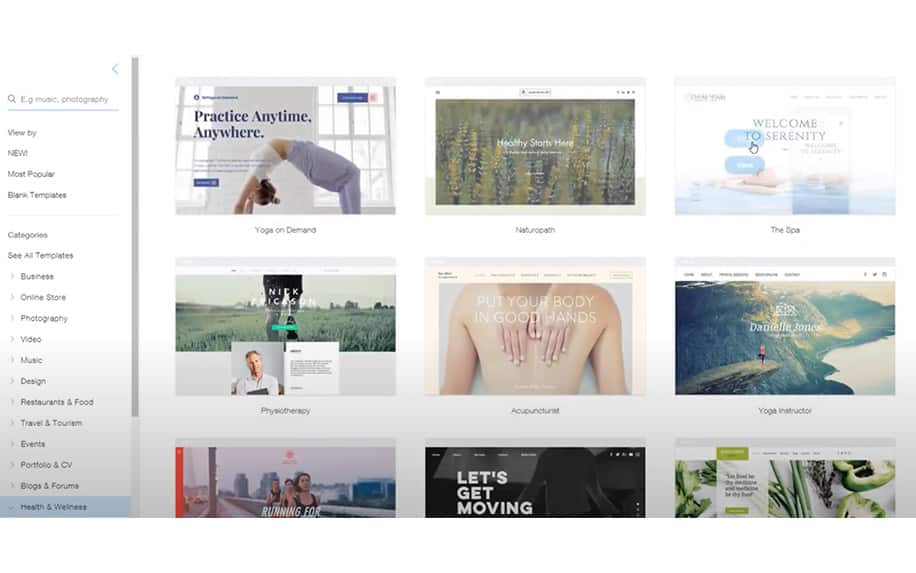
After you have decided on the topic and which Editor to use, WIX will then show many different templates to use to build your site. WIX will recommend templates for you, but you can choose from any of the templates within the Editor.
To do this, click on the many options in the left-side sidebar.
Within the template screen, you can view all the templates so that you can find the right one for you. Once you have found the right template for you, click on edit and get started with building your site.
Next, you will need to click edit. The template will load, and you can start editing everything on the template to your taste.
By Using WIX Studio – It offers a range of dynamic templates from a Blank Canvas and wireframes, to very designed Templates made by WIX:
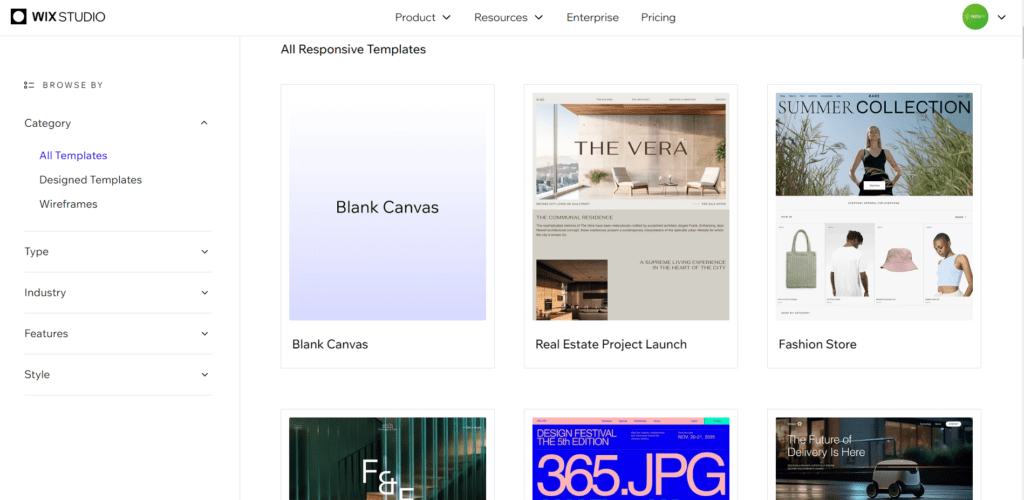
3. Editing a Template in WIX
Next, you’re going to want to edit your template so that it suits your needs exactly. Essentially, you can edit basic design elements like:
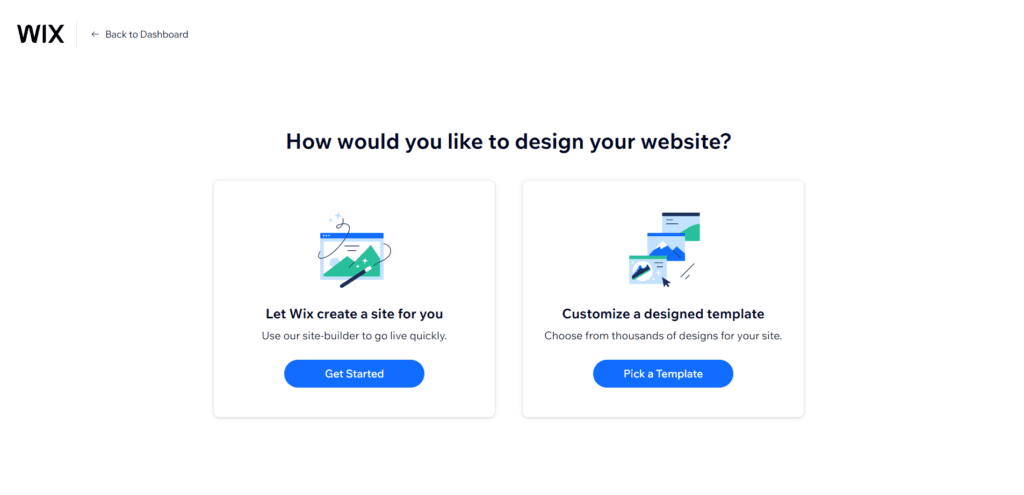
- Colours,
- Fonts,
- Text,
- Heading,
- Images,
- Headers,
- Buttons, and
- Positioning of design elements.
As noted, the Editor itself uses a WYSIWYG interface. On the left-hand side, you’ll find submenus which allow you to create basic site elements like:
- Pages,
- Backgrounds,
- Widgets,
- Apps,
- Files,
- A booking system,
- A blog.
On the right-hand side, you’ll find the tools you need to edit these elements, including:
- Selection,
- Resizing,
- Rotation,
- Alignment, and
- Rearranging layers.
You can also drag and drop elements on the screen. One of our favourite things about WIX is that you can effectively preview your website as you edit it. By contrast, if you were to edit a site using traditional methods, you’d have to open your new HTML and CSS files in a browser to check how they look before uploading them to your site.
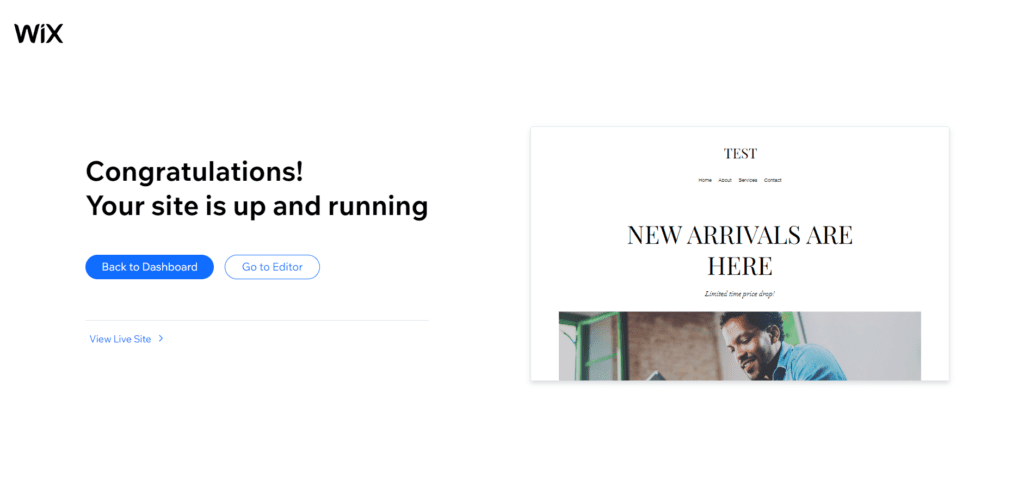
As such, WIX makes it much easier to experiment with different design ideas. These can either be saved as drafts or published on your live site.
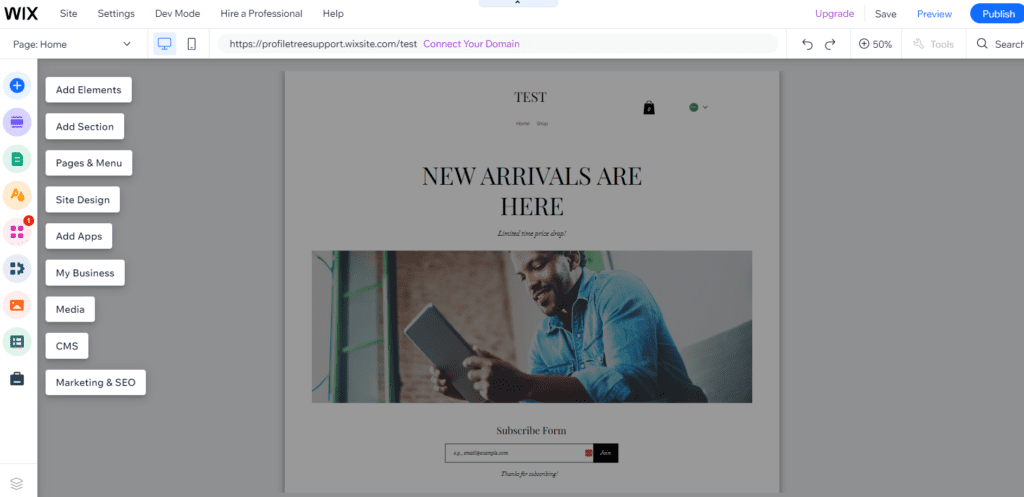
How to Build a Website from Scratch in WIX
These days, building a website is essential for any business, organisation or creative project. However, this raises questions about the easiest and most cost-effective way to get online. This is tricky, as there are a number of options out there.
Using WIX is one of the best options for building a website from scratch, especially if you have little or no design experience. Indeed, It’s probably the best option on the market today for users who want to create a beautiful website without any fuss.
Additionally, if you want any DIY website to be reliable and easy to update and maintain, Using WIX offers each of these qualities.
The process for building a website in WIX is straightforward. It can be broken down into the following steps:
- Sign Up for Wix:
- Go to the Wix website.
- Click on “Get Started” or “Sign Up.”
- Create an account by providing your email address and setting a password.
- Choose a Template:
- Wix offers a wide range of templates for different types of websites (e.g., business, portfolio, blog, e-commerce).
- Browse through the templates and choose one that suits your needs.
- Click on the template to preview it.
- Edit Your Chosen Template:
- After selecting a template, click “Edit” to enter the Wix Editor.
- You’ll be taken to the Wix Editor interface, where you can customize your website.
- Customize Your Website:
- Use the drag-and-drop editor to add, remove, and rearrange elements on your website.
- Edit text, images, and other content. You can simply click on any element to modify it.
- Customize the design by changing colors, fonts, and backgrounds.
- Add additional pages or sections to your website as needed.
- Add Features and Apps:
- Wix provides a range of apps and features that you can integrate into your website. You can add contact forms, galleries, e-commerce tools, and more.
- Click “Add” in the left-hand menu and select “App Market” to explore available apps.
- Set Up Your Website’s Navigation:
- Organize your website’s menu and navigation structure. Create menus and submenus for easy navigation.
- To set up your site’s menu, click on “Menus & Pages” in the left-hand menu.
- Optimize for SEO:
- To improve your website’s visibility in search engines, optimize its SEO settings.
- Click on “SEO” in the left-hand menu and add meta titles, descriptions, and alt text for images.
- Mobile Optimization:
- Ensure your website looks great on mobile devices. Wix automatically optimizes your site for mobile, but review and adjust the mobile version as needed.
- Preview Your Website:
- Before publishing, use the “Preview” option to see how your site will appear to visitors.
- Publish Your Website:
- When you’re satisfied with your website, click “Publish” in the top right corner of the editor.
- Choose a domain name (either a free Wix subdomain or your custom domain).
- Click “Publish” again to make your website live.
- Connect Your Domain (if using a custom domain):
- If you have a custom domain, you’ll need to connect it to your Wix website. Follow the on-screen instructions or consult Wix’s domain connection guide.
- Promote Your Website:
- After your website is live, start promoting it on social media, through email marketing, and other channels to attract visitors.
- Regularly Update Your Content:
- Keep your website fresh by adding new content, blog posts, or products if applicable.
That’s it! You’ve successfully created a website from scratch using Wix. Wix provides plenty of resources and customer support to guide you through the process if you encounter any challenges along the way.
So Is WIX Worth using to create a Website?
Whether Wix is worth using to create a website depends on your specific needs and preferences. Here are some factors to consider when determining if Wix is the right choice for you:
1. Ease of Use: Wix is known for its user-friendly interface and drag-and-drop editor, making it a great choice for beginners and those without technical expertise. If you want to create a website quickly and easily, Wix is a solid option.
2. Templates: Wix offers a wide range of professionally designed templates for different types of websites. If you find a template that suits your needs and can be customized to match your brand, it can save you a significant amount of design work.
3. Features and Apps: Using Wix’s App Market provides various add-ons and features, allowing you to expand your website’s functionality. If you require specific features like e-commerce capabilities, blogging, or forms, Wix makes it easy to add them. You can add contact forms, galleries, e-commerce tools, convert website to app and more.
4. Cost: Using Wix offers both free and premium plans. While the free plan allows you to build and publish a basic website, premium plans unlock more advanced features and remove Wix-branded domains. Consider your budget and the features you need.
5. Customization: Wix provides a high level of customization, allowing you to control the design and layout of your website. This flexibility is valuable if you want a unique and tailored site.
6. SEO Tools: Using Wix includes built-in SEO tools to optimize your website for search engines. If you’re interested in improving your site’s search visibility, this feature can be beneficial.
7. Support and Resources:Using Wix offers customer support, a knowledge base, and community forums to assist users. If you prefer having access to support and resources, this is a positive aspect.
8. Mobile Optimization: Using Wix automatically ensures that your website is mobile-friendly, which is crucial for reaching a broad audience.
However, there are some potential considerations:
1. Limited Backend Access: Unlike some other website builders, using Wix has limitations on backend access, which may affect users who want to implement advanced coding or customize server-side functionality.
2. Scalability: While Using Wix is suitable for small to medium-sized websites, it may not be the best choice for large or complex projects that require extensive custom development.
3. Branding on Free Plan: If you use the free plan, your site will include Wix branding, and you’ll have a Wix-branded domain, which may not be suitable for professional or business websites.
4. E-commerce Costs: While Using Wix offers e-commerce capabilities, costs can add up as you scale your online store. Make sure to consider pricing when planning your e-commerce venture.
In summary, using Wix is worth using if you value ease of use, require a visually appealing website quickly, and do not need extensive custom development. It’s particularly well-suited for personal websites, small businesses, portfolios, and creative projects. However, if you have specific technical requirements or anticipate significant scalability, you might explore other website-building options.