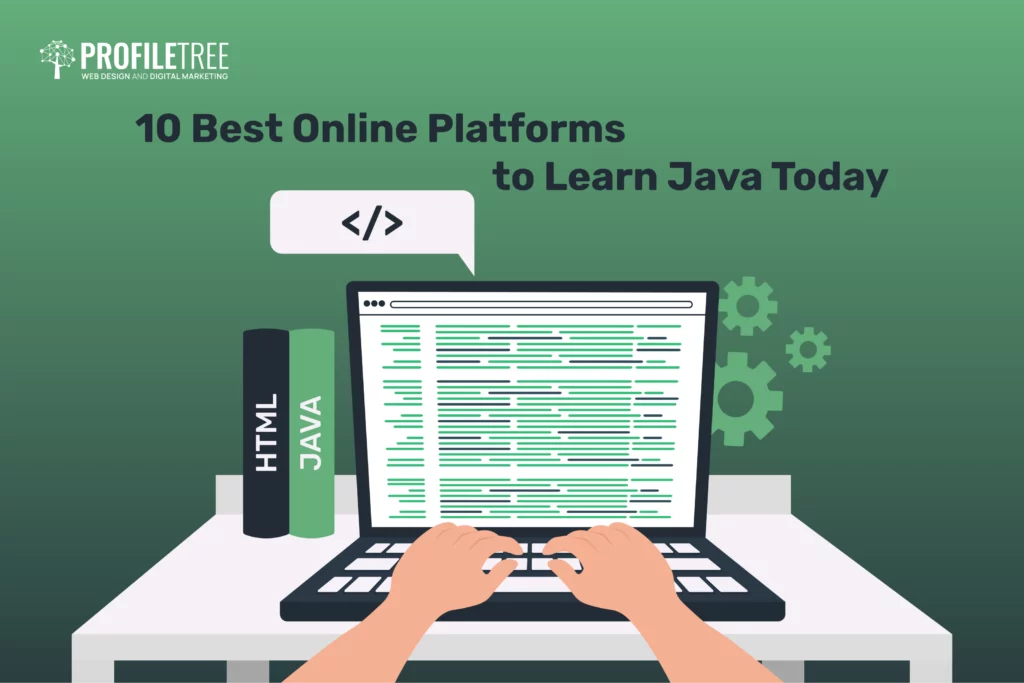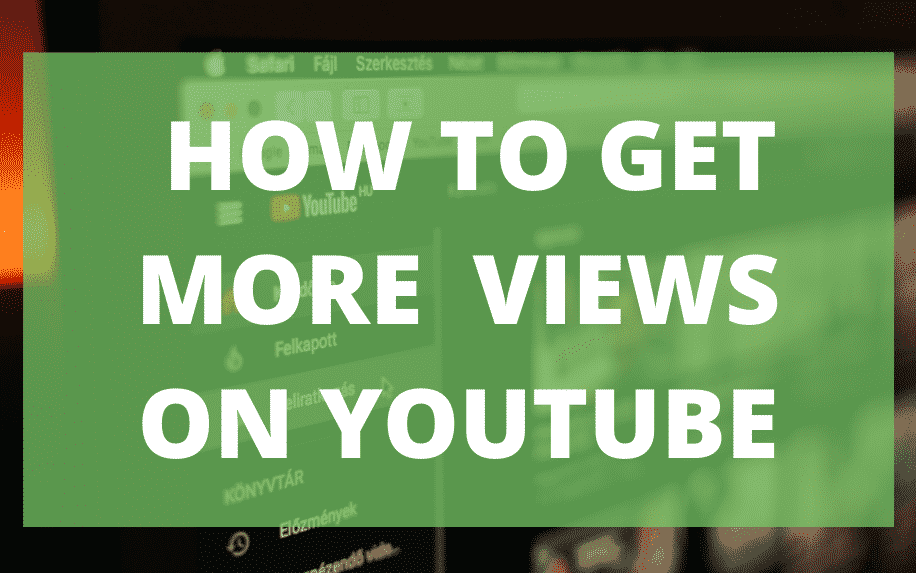They say a picture is worth a thousand words. Imagine how valuable a great multimedia presentation can be. Presentation software is a modern business essential, as it allows you to communicate in an engaging and interesting way.
The result is a message which is communicated much more vividly and with greater accuracy.
Visual communication has a lot of advantages compared to oral or textual representation. However, it also has its drawbacks. As such, the best approach is multimedia communication.
Presentation software allows you to use multimedia elements in an informative manner especially in a professional business atmosphere. This helps to strengthen the content of your presentation.
That is, additional media can always be used to communicate the best understanding without losing sight of your essential points.
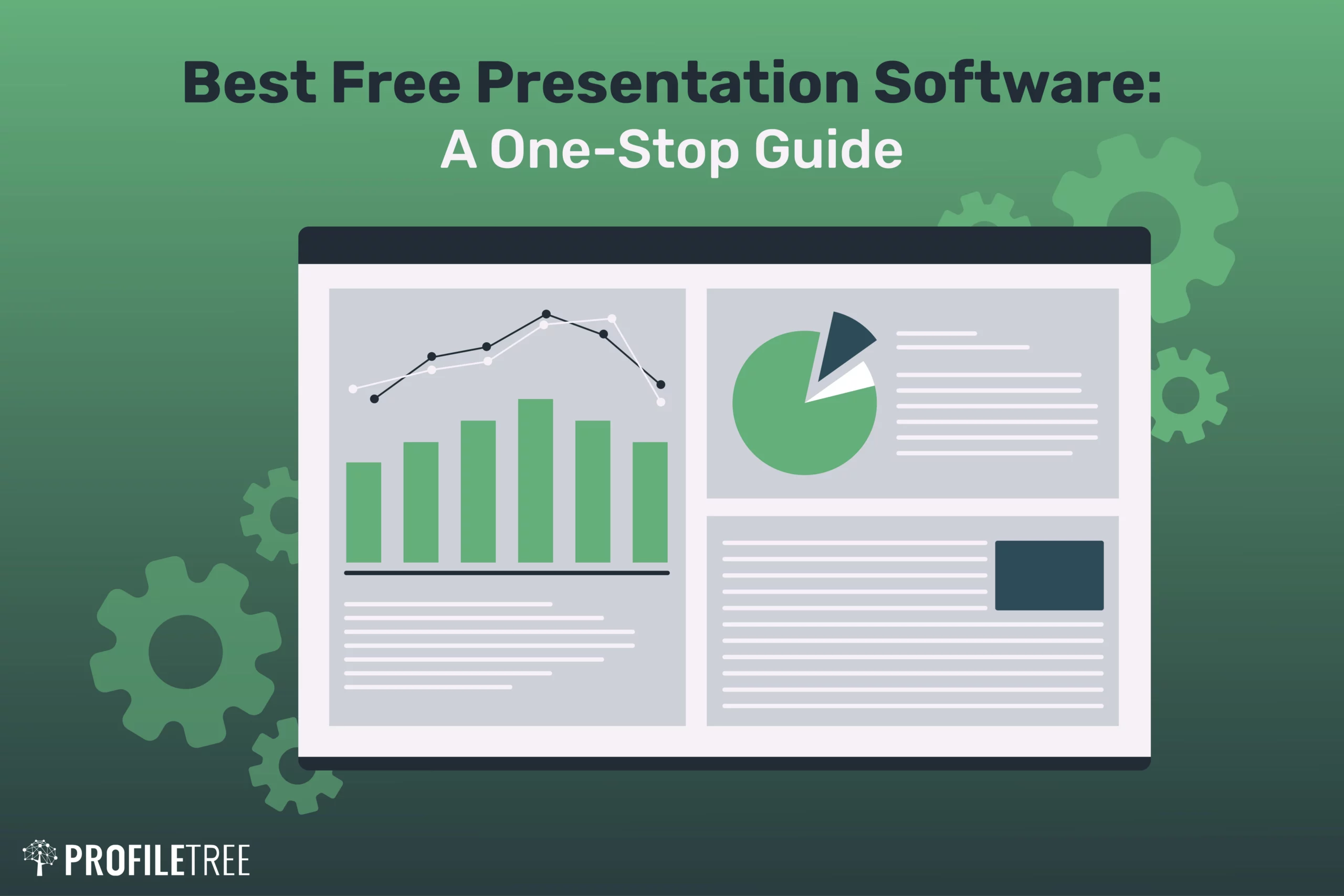
Visual representation is also a great aid in assessing an association’s portfolio and features. There are some aspects and facts that will be very hard to relay through oral communication, giving room for diagrams and pictures to be used instead of simple text.
It should be much simpler to show how a business is faring, and how each department is performing in a company.
With that in mind, here are some of the best free presentation tools you can use to improve the quality of your verbal communication. Some of these may also include freemium options, but all offer basic free plans as well.
Table of Contents
Top 7 Presentation Software Tools
Visual representation/communication has an aesthetic appeal to it which makes it more attractive than oral communication to most people allowing them to concentrate more on what is represented and draw a clear picture of it.
Visual representation also makes it easier and more efficient to pass on information through different departments. Presentation software is the tool used to make this all happen, a few recommendations shall be made in regards to their different types.
1. Microsoft Powerpoint
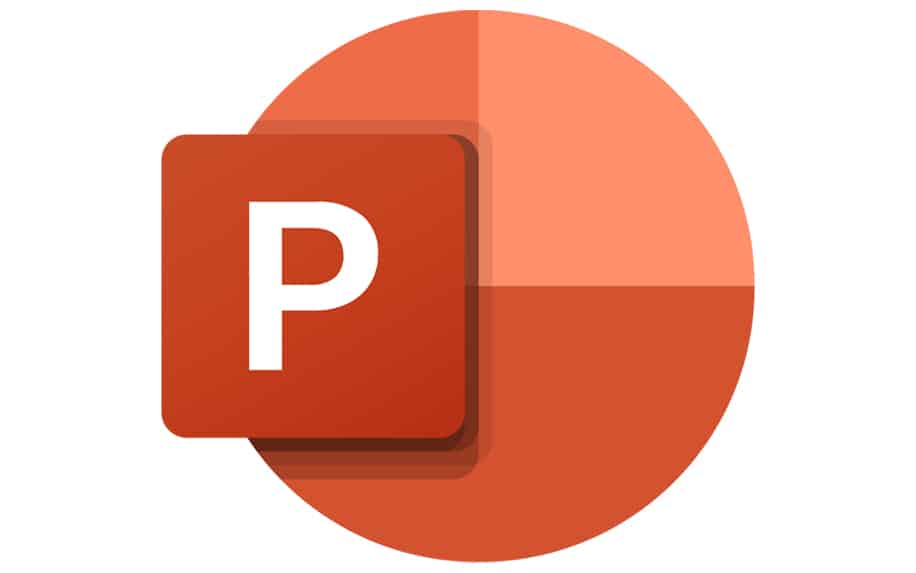
When someone thinks about doing a presentation, chances are that the first presentation software that popped in their heads was Microsoft’s PowerPoint.
One of the reasons for Powerpoint’s popularity is that it has been around for more than 31 years, making it one of the oldest presentation software around.
But do not let the age of Powerpoint trick you into thinking that it is getting out of touch. Microsoft works hard to ensure that it is constantly kept up to date with a wide range of new features.
Benefits of PowerPoint
PowerPoint’s popularity is considered a great advantage because that gives it an edge over other presentation software when it comes to usability and tutorials. This also makes PowerPoint ideal for collaborating with colleagues and clients, especially when utilizing specialized templates like 30 60 90 Day Plan PowerPoint Templates.
Similarly, PowerPoint offers compatibility with both macOS and Windows, as well as most mobile operating systems. This means that you can be sure that pretty much anyone will be able to edit or use your presentation files.
Finally, PowerPoint offers smooth integration of graphics, animations, graphs and pictures, it can also export presentations to YouTube. Helpfully, a number of text formats and fonts are also offered, helping PowerPoint to work smoothly with files created in other presentation tools.
Problems with PowerPoint
Licenses for PowerPoint can be expensive. This is because, until recently, PowerPoint was really the only name in town as far as presentation platforms go. This meant that Microsoft essentially had the market sewn up, and could charge what they wanted.
Still, there are ways to get around this, including purchasing a license through a software reseller.
Additionally, PowerPoint’s popularity has become a bit of a double edged sword. It may not be as innovative as other presentation software, and it has become overused over the time. This means that your presentations might look too much like a boring PowerPoint, which is fairly unengaging.
Strengths:
- Familiar interface: Provides a familiar interface and features for users accustomed to desktop PowerPoint.
- Wide range of features: Offers a comprehensive set of editing tools, including advanced animations and transitions.
- Integration with OneDrive: Saves presentations to OneDrive for easy access and collaboration.
- Works well offline: Allows editing presentations offline with OneDrive integration.
- Large library of templates: Provides a vast selection of free and paid templates for various presentation styles.
Weaknesses:
- Limited collaboration features: Real-time collaboration is available only with limited features compared to desktop PowerPoint.
- File size restrictions: Free accounts have a maximum file size of 250MB per file.
- Requires Microsoft account: Needs a Microsoft account to access and edit presentations.
Ideal use cases:
- Individual users: Familiar for those who already use desktop PowerPoint.
- Presentations requiring advanced features: Suitable for presentations needing complex animations, transitions, or charts.
- Existing Microsoft users: Integrates seamlessly with other Microsoft tools and services.
2. Keynote
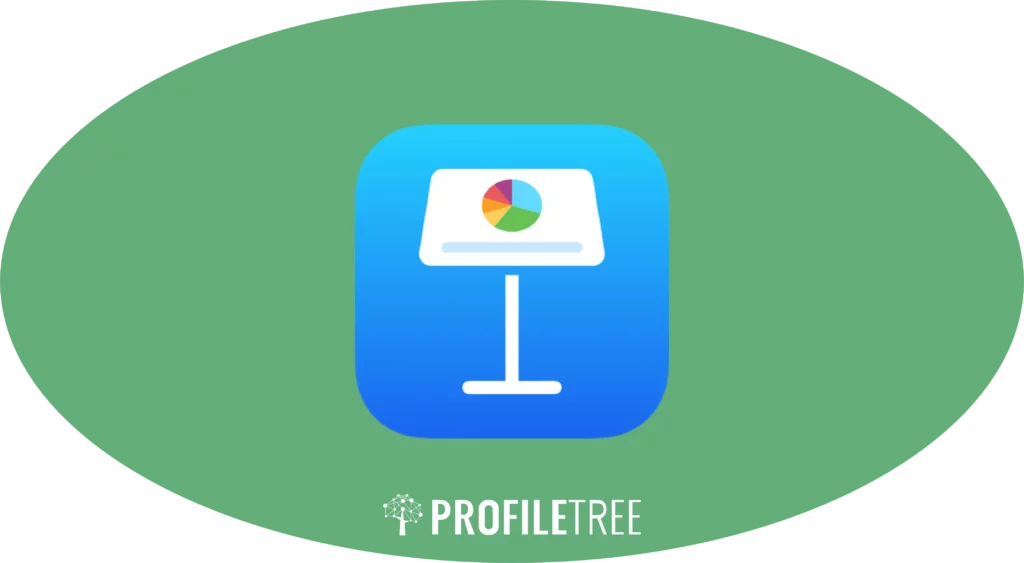
Keynote is Apple’s free PowerPoint alternative. At least, it’s free in that it ships natively with any Mac purchase. Like all of Apple’s suite of business tools, it is considerably less cluttered than Microsoft Office, using a much simpler user interface.
Pros of Keynote
Keynote is considered one of the best presentation software on the macOS, for those who are used to using Mac applications it is very easy and simple to use. It also has Templates with standard built-in layouts into its themes.
Additionally, Keynote offers excellent handling of graphics and animations. Media is also accessible, through seamless integrations with other native macOS apps, including Finder, Photos and iMovie.
Keynote is stylish, smooth and has a lot of design features thanks to its native integrations with Adobe’s Creative Suite.
In terms of export options, you also have the ability to save and export Keynote presentations as YouTube videos and Quicktime slideshow. This is great for creating video lectures or webinars.
Drawbacks of Keynote
Keynote is essentially only available for Mac users. The exception to this is that users of other devices can access Keynote through a webapp, if they have an iCloud login. However, this may be off putting, as web apps are somewhat less dependable.
Additionally, many people have never tried to use an Apple product before. This can lead to a prolonged learning curve if the user isn’t used to Mac applications. Others may find the Keynote interface pretty straightforward and intuitive.
Compatibility issues can also be common, especially when exporting presentation files to be used with older versions of other tools like PowerPoints. Exporting the presentations to Powerpoint can be messy if you don’t know how to do it.
Keynote also does not support Visual Basic.
3. Prezi

Prezi is a popular free cloud-based presentation tool. It’s particularly popular in education, and other contexts where presentations are a little bit less formal. This is because it has a very distinctive visual feel.
Prezi Benefits
Prezi is fantastic for story-based presentations as it has non-linear storytelling capabilities. This allows presenters to click through the various parts of a presentation in whatever order is best suited to their audience.
You can also take advantage of Prezi’s integration of multimedia and vectors designed in third party platforms. Support for vector images is particularly useful, as these allow you to create a very slick looking presentation with high-quality illustrations.
Prezi’s special design and distributions capabilities help team-based presentations, while it’s distinctive style adds motion to the presenter’s message.
Cons of Prezi
As a web app, Prezi is heavily dependent on being connected to the internet. Any disconnection causes problems for the presentation.
The zoom function can be helpful but can lead to some distorted and pixelated images.
Prezi is also a little inflexible, and not the best for designing as the color palette and fonts are limited and shapes cannot be easily controlled.
It can also be a difficult process to figure out how to make the most of Prezi, and it’s presentation style isn’t appropriate for every context.
4. ClearSlide

ClearSlide is an enterprise level presentation tool, which is specifically aimed at the high end of the market. As such it is specialized and customised for individual companies.
ClearSlide Benefits
ClearSlide offers a wide range of features and integrations aimed specifically at improving the success rates of sales and marketing departments in large companies. It can also be fully customised for the needs of specific companies.
It offers the ability to upload different file forms such as PowerPoint, Keynote and PDF. You can also incorporate other platforms such as DropBox and Salesforce which makes it an important tool in any sales team.
Although ClearSlide licenses are expensive, you can avail of a free trial.
Cons of ClearSlide
The software can be pretty difficult to use, especially as a new user. It’s generally not ideal for jumping in and quickly making a quick and simple presentation. It also offers a number of features, which many users are unlikely to need.
5. Google Slides

When you are already using G-Suite, it only makes sense to make the switch from PowerPoint or any other presentation software to Google slides. However, there will be collateral damage during this switch.
Benefits of Google Slides
Google Slides is completely free and accessible anywhere on any Google-supporting platform. It requires zero installation, as the whole presentation software is online and can be used in your browser.
With the advantage of Google’s sharing methods it opens up a wide scope of quick sharing capabilities. Real time collaboration is second to none thanks to its cloud-based operating system.
This gives the users an ability to simultaneously edit the slides of a presentation without causing any mishaps to the other parties included.
You also have the ability to transform PowerPoint presentations into slides, as well as the ability to integrate slides into websites which is also convenient for live-sharing slides with your viewers.
Strengths:
- Seamless integration with Google Workspace: Works seamlessly with Docs, Sheets, and other Google tools, allowing for easy data integration and collaboration.
- Real-time collaboration: Multiple users can edit and view presentations simultaneously, making it ideal for team projects.
- Extensive library of free templates: Offers a wide variety of templates for various presentation styles and needs.
- Cloud-based: Saves presentations automatically to the cloud, ensuring accessibility from any device with internet access.
- Offline editing: Allows editing presentations offline with the Chrome extension.
Weaknesses:
- Limited editing features: Compared to desktop software, Google Slides lacks some advanced editing capabilities.
- Offline functionality limitations: Some features, like advanced animations, are not available offline.
- File size limitations: Free accounts have a maximum file size of 100GB per file.
Ideal use cases:
- Individual users: Perfect for creating simple presentations quickly and easily.
- Team projects: Enables real-time collaboration and seamless data integration for team presentations.
- Educational presentations: Offers various templates and features suitable for educational settings.
Drawbacks of Google Slides
The ease and minimalism of the design is certainly a good point, but professional presentation software users may find Google Slides lacking a bit of punch.
The price of minimalism was gutting the features substantially.
You need to be constantly connected to the internet, since cloud-based presentation software requires the internet to work. It may not be much of an issue today but it certainly can hold some users back in certain circumstances.
You need a Google account to be able to use Google Slides. That isn’t much of an issue since you’d be hard-pressed to find someone who doesn’t have a Google account to use one of its applications, but it is still a consideration.
Some features that are provided by other professional presentation software are simply absent from Google Slides. Changing the colours or embedding video is limited, with only YouTube supported.
6. Visme

Visme Launched out of a beta version with over 1.3 million users and you can easily see why it’s so popular.
What is really great about Visme is its inclusion of many different tools that can help you create nearly anything with it like banner ads, digital presentations, infographics, social media images, and so many more.
Visme Benefits
You can customize nearly everything with its variety of options and wide range of templates. Even the free version contains from 15 to 20 templates for infographics alone. It also has a wide coverage with thousands of free images, background types, shapes, vector icons, graphs and charts.
Visme gives a preview of your slides in the sidebar with options to duplicate, delete or add which makes it a really easy experience to
Visme offers five different formats to view your saved work offline, including PDFs or a variety of image formats.
Issues with Visme
The free version can be limited as you will not even be able to save your work. you need to upgrade to the premium version if you want to enjoy the full ride, for example to save files as HTML, or to fully enjoy all of the available templates.
Individual plans start from $15 a month, but the business plan will cost you $90 a month.
The beta version had a lot of bugs and was a bit choppy in some areas but their staff are supportive, and always trying to develop a better service offering.
7. Canva

Canva is a graphic design and presentation tool which has risen to great prominence in recent years. It’s main selling point is allowing users with limited design skills to create impressive visual materials.
Canva Benefits
Canva of the cheapest presentation tools out there, starting from USD 12.95 per month or USD 9.99 when billed yearly. Cloud based presentations can be seen on any device with apps for Android users and iPhone users for editing capabilities.
Canva is extremely easy to use that might make newbies feel like professional designers. However, it also appeals to the artistic crowd with its excellent -looking graphical call-out collection.
Problems with Canva
Canva lacks a lot of options like animations or analytics and lead generation for example and even though it’s well protected you can’t add a password to your shared links. Canva presentations cannot be downloaded as HTML even in the premium version.
There is no option for bulk editing on all the slides which can sometimes double your work time.
Canva offers a huge library of free images, some photos are available for $1, but many users complained there is no efficient way to search for required images without having to scroll down through all of them until you find what you are looking for.
Strengths:
- User-friendly interface: Easy to use, even for beginners, with drag-and-drop functionality and intuitive design tools.
- Visually-appealing templates: Offers a vast library of professionally designed and aesthetically pleasing templates.
- Extensive stock library: Provides access to millions of free and paid images, videos, and audio files.
- Collaboration features: Allows real-time collaboration and feedback on presentations.
- Multiple platforms: Accessible on web, Android, and iOS devices.
Weaknesses:
- Limited editing options: Lacks some advanced editing features compared to other software.
- Paid features: Many advanced features and design assets require a paid Canva Pro subscription.
- Offline functionality limitations: Requires an internet connection for most features.
Ideal use cases:
- Creating visually-appealing presentations: Perfect for presentations focusing on design and aesthetics.
- Social media presentations: Offers templates and formats optimized for social media platforms.
- Non-technical users: Easy to use for individuals without prior presentation software experience.
8. Zoho Show:

Strengths:
- Comprehensive features: Offers a wide range of features for creating professional presentations.
- Real-time collaboration: Allows multiple users to edit and view presentations simultaneously.
- Zoho ecosystem integration: Integrates seamlessly with other Zoho tools like Writer and Sheet.
- Extensive library of templates: Provides a variety of free templates for different presentation needs.
- Offline editing: Allows editing presentations offline with the Zoho Docs app.
Weaknesses:
- Less user-friendly than some options: Interface may be less intuitive for users unfamiliar with Zoho products.
- Limited design assets: Compared to Canva, fewer free design assets are available.
- Limited offline functionality: Some features are not available offline.
Ideal use cases:
- Business presentations: Suitable for creating professional presentations with advanced features.
- Team projects: Enables real-time collaboration and integration with other Zoho tools.
- Users familiar with Zoho ecosystem: Integrates seamlessly with existing Zoho workflow.
Comparison of Top Free Presentation Software in 2023:
| Feature | Google Slides | Microsoft PowerPoint Online | Canva | Zoho Show | LibreOffice Impress |
|---|---|---|---|---|---|
| Platform Compatibility | Web, Android, iOS | Web, Windows, macOS, Android, iOS | Web, Android, iOS | Web, Windows, macOS, Linux, Android, iOS | Windows, macOS, Linux |
| Max File Size | 100GB per file | 250MB per file | 2GB per file | 50MB per file | Varies depending on OS |
| Collaboration Features | Real-time collaboration, comments and suggestions | Real-time collaboration, comments and suggestions | Real-time collaboration, comments and feedback | Real-time collaboration, comments and feedback | Real-time collaboration |
| Templates | Extensive library of free and paid templates | Large library of free and paid templates | Huge library of free and paid templates | Limited selection of free templates | Extensive library of free and paid templates |
| Animations & Transitions | Good selection of basic animations and transitions | Large selection of animations and transitions | Large selection of animations and transitions | Good selection of basic animations and transitions | Extensive library of animations and transitions |
| Charts & Graphs | Basic chart and graph creation tools | Extensive library of chart and graph templates | Basic chart and graph creation tools | Limited selection of chart and graph templates | Extensive library of charts and graphs |
| Media Integration | Supports images, videos, and audio | Supports images, videos, and audio | Supports images, videos, audio, and GIFs | Supports images, videos, and audio | Supports images, videos, and audio |
| Offline Editing | Yes, with Google Chrome extension | Yes, with OneDrive integration | Yes, with Canva Pro subscription | Yes, with Zoho Docs app | Yes, with native app |
| Export Options | PDF, PPTX, JPG, PNG, SVG | PDF, PPTX, JPG, PNG | PDF, PNG, JPG, PPTX | PDF, XLSX, PPTX, DOCX | PDF, PPTX, JPG, PNG |
| Price | Free | Free | Free | Free | Free |
Additional Notes:
- Google Slides strongly integrates with other Google Workspace tools like Docs and Sheets.
- Microsoft PowerPoint Online offers familiar interface and features for PowerPoint users.
- Canva excels in design aesthetics and ease of use.
- Zoho Show provides a comprehensive set of features for online presentations.
- LibreOffice Impress is a powerful open-source alternative with a vast library of templates and features.
Choosing the right free presentation software depends on your specific needs and preferences. Consider factors like platform compatibility, collaboration features, available templates, animation and transition options, ease of use, and integrations with other tools.
Useful Tip: While there’s no denying that all the above mentioned software options are excellent for creating presentations, it’s crucial to note that PPT files lack the option to maintain a fixed slide layout. If you happen to share the file across various platforms, there’s a high probability that the layout may get distorted. To address this issue, it’s better to convert your PPT file into PDF format, which offers more universal compatibility and ensures a fixed layout, even when shared across different platforms. You can easily use an online PPT to PDF converter for converting your presentation files into more compatible pdf format.
Presentation Software FAQs:
Q: What factors should I consider when choosing a free presentation software?
A: Consider factors like platform compatibility, collaboration features, available templates, animation and transition options, ease of use, and integrations with other tools. Additionally, think about your presentation’s purpose, audience, and desired style.
Q: Can I create professional-looking presentations with free software?
A: Absolutely! All the software listed in this article offers features and resources to design professional presentations. With careful planning and effort, you can create impactful presentations using free tools.
Q: How can I collaborate on a presentation with others using free software?
Most of the software listed in this article offers real-time collaboration features. This allows multiple users to edit and view the presentation simultaneously, making it ideal for team projects.
Q: What are some tips for creating successful presentations with free software?
- Plan your content: Clearly define your message and ensure your presentation flows logically.
- Utilize templates and design elements: Choose templates that complement your content and brand identity.
- Use visuals effectively: Incorporate images, videos, and graphics to enhance engagement.
- Keep it concise and focused: Avoid overloading your slides with information.
- Practice your delivery: Rehearsing your presentation beforehand will boost your confidence and improve delivery.
Q: Where can I find additional resources for using free presentation software?
Each software’s website offers tutorials, help guides, and templates to help you get started. Additionally, online resources and communities provide valuable tips and insights for using free presentation software effectively.
Presentation Software Conclusion:
Free presentation software empowers individuals and teams to create impactful presentations without breaking the bank. By choosing the right software and leveraging its features effectively, you can communicate your message clearly, engage your audience, and achieve your desired outcomes.
Creativity, planning, and practice are key to crafting successful presentations, regardless of the software you choose.