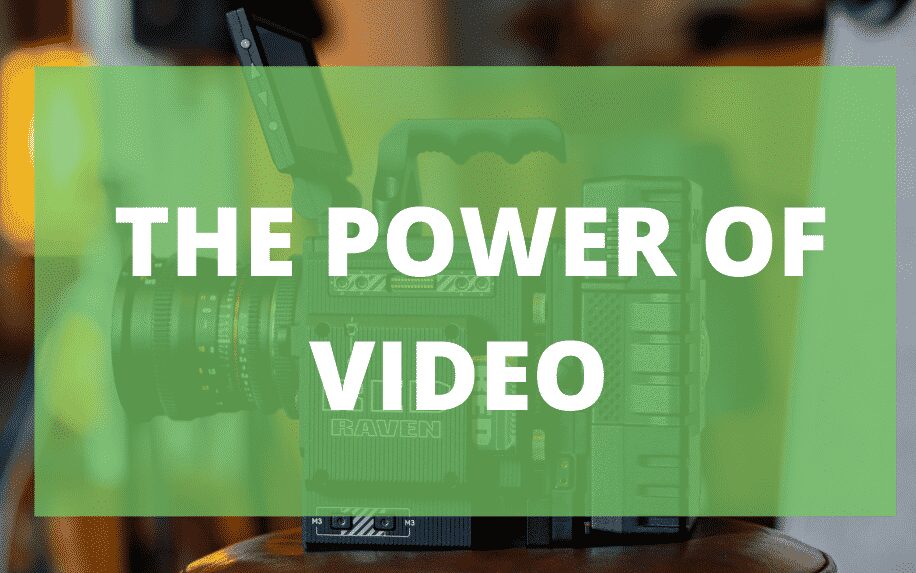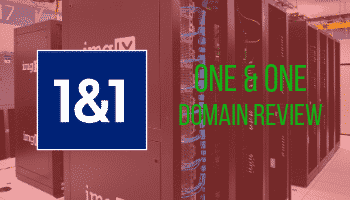Does adding a font to WIX need expert skills? The good news is what might feel like a specialist task is very possible. Indeed, the process for adding a font to WIX is actually fairly simple.
Web fonts are, of course, very important to the branding of our site and your company as a whole. In fact, they are one of the best ways to create a consistent and recognisable brand identity across your site.
For example Coca-Cola have copyright protected their own ‘Coca-Cola’ font, which is named ‘Loki Cola’.
So, if you want to maintain a professional standard of brand consistency or your website you may want to use your own font using WIX, keeping your visual brand in line with the likes of your social media, packaging and other marketing materials.
Table of Contents
- WIX Design: Why do Fonts Matter?
- Finding the Right Font for Your Brand in WIX
- Uploading a Font to WIX
- Using your Uploaded Font in WIX
- Adding a Font to WIX: Final Thoughts
- Frequently Asked Questions about Adding a Font to WIX
WIX Design: Why do Fonts Matter?
The font you choose makes a big difference to the look and feel of your website. In essence, every font comes along with a bunch of associations. That is, they carry subtle messages about your brand.
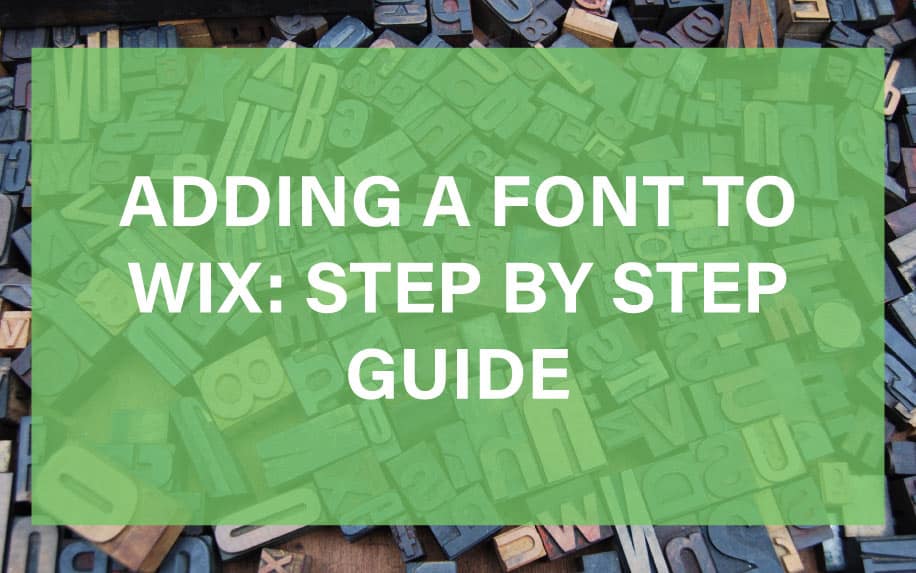
It’s important to choose the right font for your WIX site so that these messages square up with the image of your brand you’d like to project. Where there is mismatch here, you can hurt sales.
For example, if you’re a solicitor, you want to project an image of diligence and professionalism. If your site’s body copy is all in comic sans, you’ll undermine this image, and probably hurt your ability to find clients.
Similarly, if you run a summer scheme for kids, comic sans might be a great option. Alternatively, using an elegant serif font might undermine this, or give the impression that you’re offering elocution lessons.
Finding the Right Font for Your Brand in WIX
On WIX there are many fonts to choose from, from the likes of the famous ‘Times New Roman’ to the more sophisticated ‘Belinda’ font. Finding your preferred WIX font is very simple. You just select the text element where you would like to change the font.
A number of settings will appear beside the element including edit text, animation and help.
Select the edit text setting and it will show a popup, with a range of different text settings including colour, font size and many others including different effects. You’ll also find the fonts setting here.
Click on the fonts drop-down menu and you will find many of WIX’s own fonts. Simply choose the right one for you.
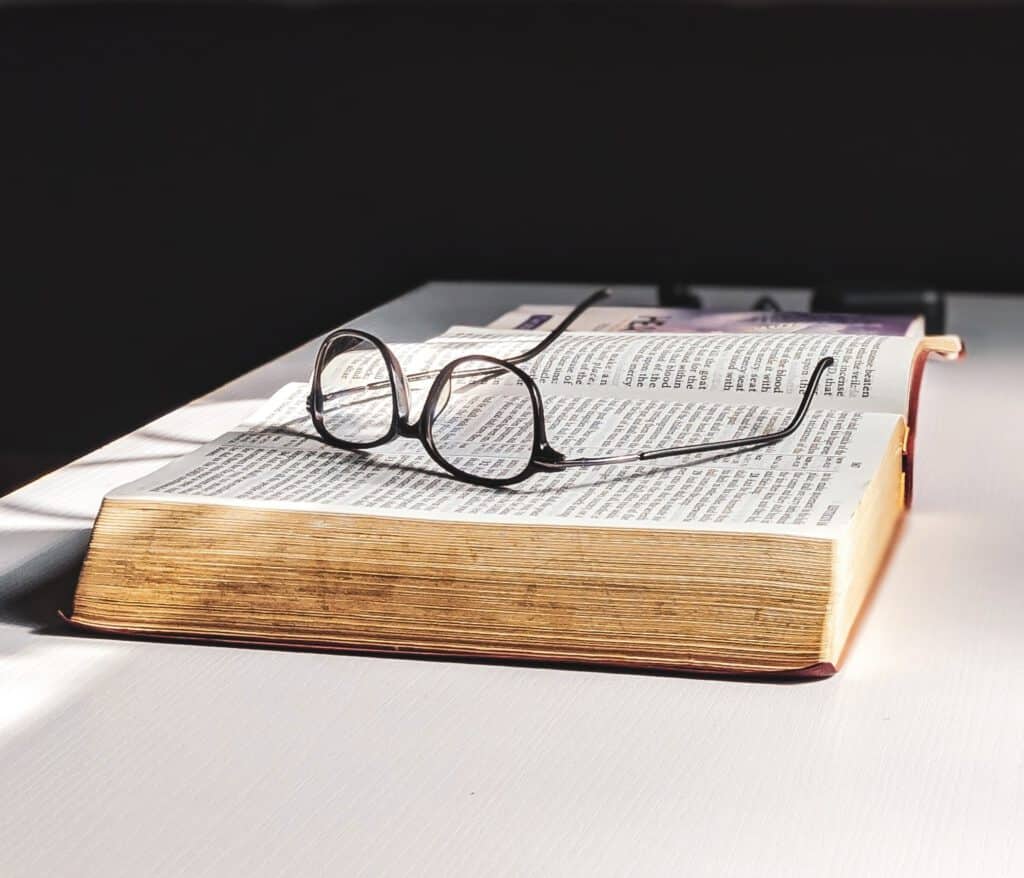
Uploading a Font to WIX
Compared to the likes of Adobe Photoshop and Microsoft Word, WIX doesn’t have many native fonts. So when adding a font to wix, in some cases it might be hard to find the right font for your site from the available options.
In this case, you can upload a free or paid downloadable font.
The first step to uploading your font is to have the font downloaded onto your device you’re using. You can use sites such as Fontsquirrel, Dafont, Google Fonts and more to find free fonts, or in some cases purchase the ideal font for you.
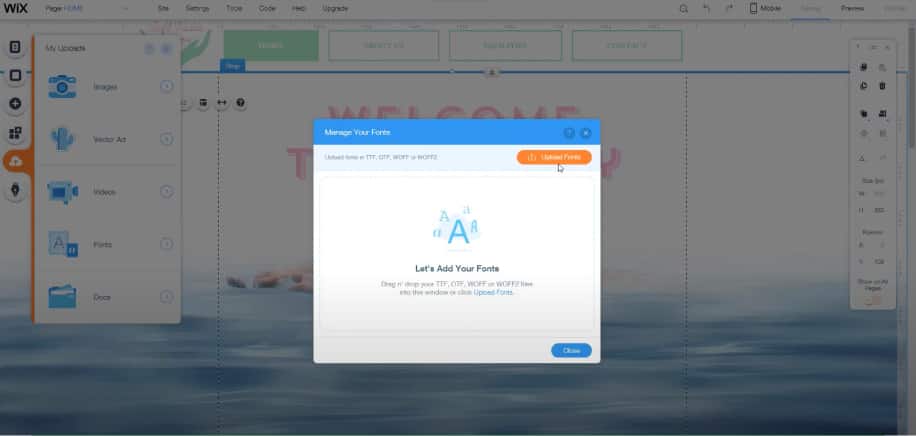
To then add the font to WIX on your site, you will need to go to the left hand site element labeled ‘My Uploads’. Once clicked it will show you a drop-down of the different files you can upload. For instance you can upload vector art, videos, tracks and documents from here.
You will also see fonts.
Click on the fonts and then the ‘Upload Fonts’ button in the top right of the popup box. When opened find the right font on your device and open the file to upload.
Alternatively you can drag and drop the file into the window that appears when the fonts element is clicked within the ‘My Uploads’.
It’s important to note that all fonts are someone’s intellectual property. In fact, typeface design is a highly skilled and in-demand discipline. As such, when a designer comes up with a font, they like to be compensated fairly.
As such, it’s crucial that you’re sure that you have the right license to upload a font to your WIX site. Otherwise, you could be forced to remove it, which can cause disruptions to any online business.
Using your Uploaded Font in WIX
To then use your uploaded font you first must wait until the font is uploaded to your site. Once uploaded hit the window. To then use your font, you will find it in the font drop-down menu alongside all the other fonts.
Highlight the text you would like to change and find the right font in the drop-down menu. It should then change your text.
When adding a font to WIX always test your font when first uploaded to make sure that it suits your site. If the font doesn’t suit your site, you may feel the need to either use a font already on WIX or find another downloadable font and complete the upload process all over again.
You should also thoroughly test the font to ensure that every letter displays correctly. That is, it’s important to make sure nothing has gone wrong with the file while downloading it from the third-party source and uploading it to your WIX site.
For example, a corrupted file might not display certain characters at all or might mix them up. It’s better to spot this early than to have one of your users think you’ve simply left typos in your site’s content.
Adding a Font to WIX: Final Thoughts
Adding a font to a WIX website is an incredibly simple process. Indeed, you can customise the font of any block of text by simply clicking on the settings for that individual page element.
Here, you can select from the fonts which are already included in the backend of your WIX site. Alternatively, you might choose to upload a font of your own, which you have found on a third-party site.
Changing the font on your WIX site is an essential skill for any site administrator or business owner. This is a subtle but effective way to project a consistent brand identity across your site, which can have a tangible impact on your revenue.
Frequently Asked Questions-Adding a Font to WIX
What Sites Can I Download Fonts for Free?
There are many different font sites for you to choose from when trying to decide what font you want to add to WIX. When adding a font to WIX, you can choose from free or paid fonts. It is up to you to find the font that best suits your brand.
It is so important that you read the license agreement to any free font that you download when you’re adding a font to WIX as more often than not it will say that the font is for personal use only and not for commercial use. To avoid copyright volition when adding a font to WIX it is vital that your brand pays a license fee for the right to use the font commercially.
Can I Purchase Fonts to Add to WIX?
Learn how to upload a WiX Font with these easy steps:
As previously stated you have the option to choose between free and paid fonts when adding a font to WIX. Although there is nothing wrong with free posts, paid posts usually have a more superior and professional look. Paid fonts can set your brand apart with the uniqueness of the font and there is also less competition compared to using free fonts. When you pay for a font you minimise the risk of copyright violations.
- MyFonts
- Typography
- Fonts
- Adobe Fonts (Also have some free fonts available)
What Format Should I Download My Font File in?
When adding a font to WIX it is important that you download the font in the correct file to ensure it is compatible. There are four format types that WIX supports. These are;
- TTF
- OTF
- WOFF2
- WOFF
How To Delete a Font that Was Added to WIX?
After adding a font to WIX you may realise that it is not the right font for your brand. So, how do you delete a font that was added to WIX if you no longer need it? Deleting a font is much easier than adding a font to wix and can be done in a few simple steps.
Step 1: Go into Editor and select any text element and then click ‘Edit Text‘ option. Step 2: Click the ‘Fonts’ drop-down option and then click ‘Upload Fonts‘. Step 3: Select the chosen font that you want deleted. Step 4: Click the ‘Delete icon‘ next to the relevant font and then click the ‘Delete’ button. The font will then be deleted and will no longer be added to WIX.
What To Do When a File Uploads Unsuccessfully?
When adding a font file from your computer to WIX it may upload unsuccessfully, but not to worry as this is an easy fix. WIX recommend using a Font Converter in order to solve this problem. Use the online converter to convert the original file to another file type. When you re-upload the file the issue should be resolved and you can now upload font to wix. If one font file doesn’t work you can convert to one of the four other format file types.
What are the Different Types of Fonts Used?
- Serif: This type of font is usually used in books and newspapers.
- San Serif: This type of font is used of signage and is used in a lot of children’s books because of its readability.
- Script: This type of font is used for fancy letters or invitations like weddings.
- SLAB Serif: This type of font us mostly used for logos or headings.
- Helvetica: This type of font is often utilised in corporate branding, signage, and various print and digital media due to its readability and neutral design.
What are the Benefits of Adding a Font to WIX?
- Creates brand identity.
- Easier to convey the type of message you want to send through the type of font you use.
- The type of font you use adds credibility to your brand.
- Leads to brand consistency.
Can I add a Custom Font To WiX?
Yes, you can add a custom font to your WiX website, with web design creating your own font can give a unique and consistent brand voice towards your website creation.
Here’s a Step-by-Step:
- Simply design your font through vector graphic software like Adobe Illustrator or a dedicated font creation tool to design each character of your font.
- Upload a custom font of choice into a font creation software such as FontForge or Glyphs to refine characters and set font metrics (like kerning and letter spacing).
- Export Your Font – Grab the fonts you uploaded and export your font into a web-friendly format: ‘.woff’ or .woff2′ to be used online
- Log onto your WIX Account, create a website or log into your site, open the user-friendly WIX editor, go ahead and click on the text element, click upload, then font upload.
- Once you’re finished adding a font to WIX, you can enjoy your new custom favourite fonts!
Hopefully, this article has been helpful and has assured you that adding a font to WIX is possible. If you want to expand your knowledge on WIX and are interested in learning more why not read our other articles about WIX: WIX Logo Maker Tutorial I Editing a Website in WIX I WIX E-Commerce: Tutorial for Beginners I WIX Website Tutorial I WIX Tutorials: Our FREE Video Guides to WIX Essentials | wix.com